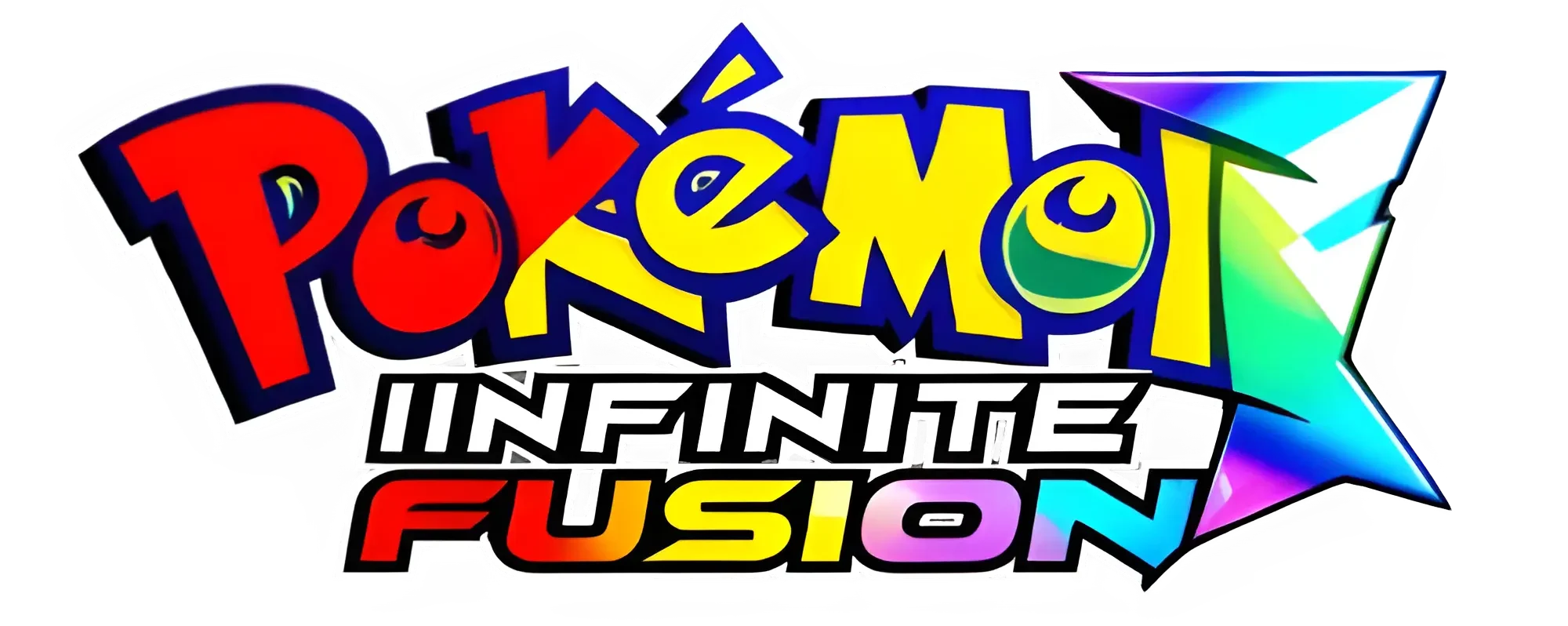Pokemon Infinite Fusion Lag Solutions How to Speed Up and Enjoy the Game

Some players may notice that the game runs slowly, especially if they use custom sprites or have older hardware. To improve performance in the game there are ways to optimize the game. These steps can help create smoother gameplay, faster loading times, and a better experience overall.
Follow these steps to boost your game’s speed and make your adventure more enjoyable.
How to Use the Built-in Speed Up Feature (Q or Spacebar)
You can use the built-in feature of the game.
Hold the Q key (or if you are using the preloaded version use Spacebar) to speed up the game. This will make animations, battles, and traveling across the map faster.
If you want To adjust the speed or make it a toggle option, go to the game’s settings menu. You can change the speed multiplier and select between a toggle or hold function. This feature is helpful when you are collecting resources or moving through areas you have already visited.
Optimize Graphics Settings to Improve Pokemon Infinite Fusion Performance on Windows
The second most effective way to Pokemon Infinite Fusion speed up is to change its graphics settings. Reducing the visual demands on your device can greatly improve performance, especially on older computers or laptops.
Here’s how you can adjust the settings:
Press ESC while playing to Go to the game’s settings.
Reduce screen resolution:
Now, Lower the resolution to 800×600. This will improve performance compared to using 1920×1080.
Disable extra effects
Go to settings and turn off animations, background effects, or other visual features that are not essential for playing the game. Also, you can ”Turn off” the Sprite downloads options in the settings while in the game.
Switch to windowed mode
Running the game in windowed mode instead of full-screen can also put a load on your system.
These adjustments will help your system run the game more smoothly.
Fix Lag and Improve Speed in Pokemon Infinite Fusion on JoiPlay
Open JoiPlay and go to the Settings menu, Scroll down to the Frame Skip option under RPG Settings. Set the Frame Skip value to 1 or 2. This will skip some frames, which can reduce lag and improve speed.
Turn off background animations
In JoiPlay, go to settings and turn off background transitions and extra visual effects.
Lower sound quality
If you notice lag during battles or cutscenes, try lowering the in-game sound or muting it to reduce the load on your device.
Limit Custom Sprites to Improve Pokemon Infinite Fusion Speed
Use fewer sprite packs at once. Choose sprite packs that are designed for the game version you are using.
Remove unused sprites
Limit the number of custom sprites: Avoid loading too many large sprite packs at once, as this can use more memory and slow down the game.
Remove unused sprites:
If you have sprites, you’re not using, delete them manually from you want to remove from the Graphics > CustomBattlers folder. This can save space and improve loading times.
How to Boost Performance in Pokemon Infinite Fusion on Emulators
Adjust the emulator settings to improve performance when playing RPG Maker games. Focus on changing memory allocation and frame buffer options.
Set Steam Deck to Performance Mode
Switch to Performance Mode to improve performance on your Steam Deck. This mode focuses on improving CPU and GPU performance, which helps games run more smoothly, keep in mind it will use more battery.
Increase CPU and RAM
Increase CPU and RAM for the emulator through its settings.
Lower the game’s resolution or turn off visual effects in the emulator or game settings.
Use lightweight emulators designed for RPG Maker games for better performance.
Adjust the emulator settings to improve performance when playing RPG Maker games. Focus on changing memory allocation and frame buffer options.
Enable Turbo Mode
In many emulators, you can press a Tab key to turn on Turbo Mode. This mode makes animations and battles run faster.
Custom Frame Skip
Adjust the ”Frame Skipping” settings in the emulator.
Increasing the skip to 1-3 (auto mode works well). The key is to find a good balance between speed and graphics.
Graphics Scaling
Lower graphic scaling to reduce processing load.
Use Faster Rendering
Change the emulator settings to use faster rendering or Direct3D rendering. This will help reduce the graphical load and speed up the game.
Close Background Applications to Speed Up Pokemon Infinite Fusion
Running many programs at the same time can slow down your computer. To help your game run faster, Follow these steps.
Close Unnecessary Programs
Before starting the game, close any programs you don’t need.
Use Task Manager
Press Ctrl + Shift + Esc to open Task Manager. This shows which programs are using a lot of CPU or memory. Close any programs you don’t need to free up resources. This will help the game run smoothly without lag.
Update Graphics Drivers and System Software for Optimal Performance
For best performance, ensure that your graphics drivers and devices are up-to-date:
Update graphics drivers
Outdated drivers can lead to performance problems, especially in games that require a lot of graphics power. Use latest drivers
Check for updates
Keep your devices up to date, as newer updates often include important fixes that improve game performance.
These updates help your devices run Pokemon Infinite Fusion better and can fix compatibility issues.
In summary
To improve how Pokemon Infinite Fusion runs on your Device, follow these tips. Start by lowering the graphic settings. You can also optimize custom sprites and update your device software. Each of these steps will help your system run the game better, giving you a smoother and more enjoyable experience.
Frequently Asked Questions
Can I toggle the speed-up feature instead of holding a key?
Yes, To speed up the game, Go to the Settings Menu and turn on the Toggle Fast-Forward option. This lets you activate speed-up mode with one press and switch it off when you want.
Can I adjust the speed multiplier for fast-forwarding Pokemon Infinite Fusion?
Yes, You can adjust the game speed in the Settings Menu. Change the Speed Multiplier to make the game run faster or slower in speed-up mode.
Why does the game lag or run slowly on my device?
High resource demand
The game has thousands of sprites and files to load.
Outdated hardware
Players with older devices have trouble running games that use many sprites like Pokemon Infinite Fusion
Background processes
Other programs in the device use resources.
Does the game’s size affect gameplay speed?
The size of the game usually doesn’t affect how fast it runs. However, having too many sprites or old files can slow it down. To help the game run smoother, try deleting old sprite packs you don’t use.
How can I improve the performance of JoiPlay on mobile?
To speed up the game
Enable frame skip in the Joiplay settings.
Also, you can ”Turn off” background animations and transitions.
Reduce sound quality or mute the in-game audio in the game settings.
Close any unnecessary apps running in the background while you play the game.
Does Pokemon Infinite Fusion require a lot of system resources?
The game does not need a lot of system resources, but it can lag on older or low-end computers. You can improve performance by optimizing settings and ensuring you have at least 3GB of RAM and 5GB of free space. More RAM and storage can help you enjoy better gameplay.
Can I run Pokemon Infinite Fusion on a low-end PC?
Yes, you can play the game on a low-end PC by following these steps: First, lower the screen resolution. Next, turn off battle animations and close unnecessary apps to free up system resources.