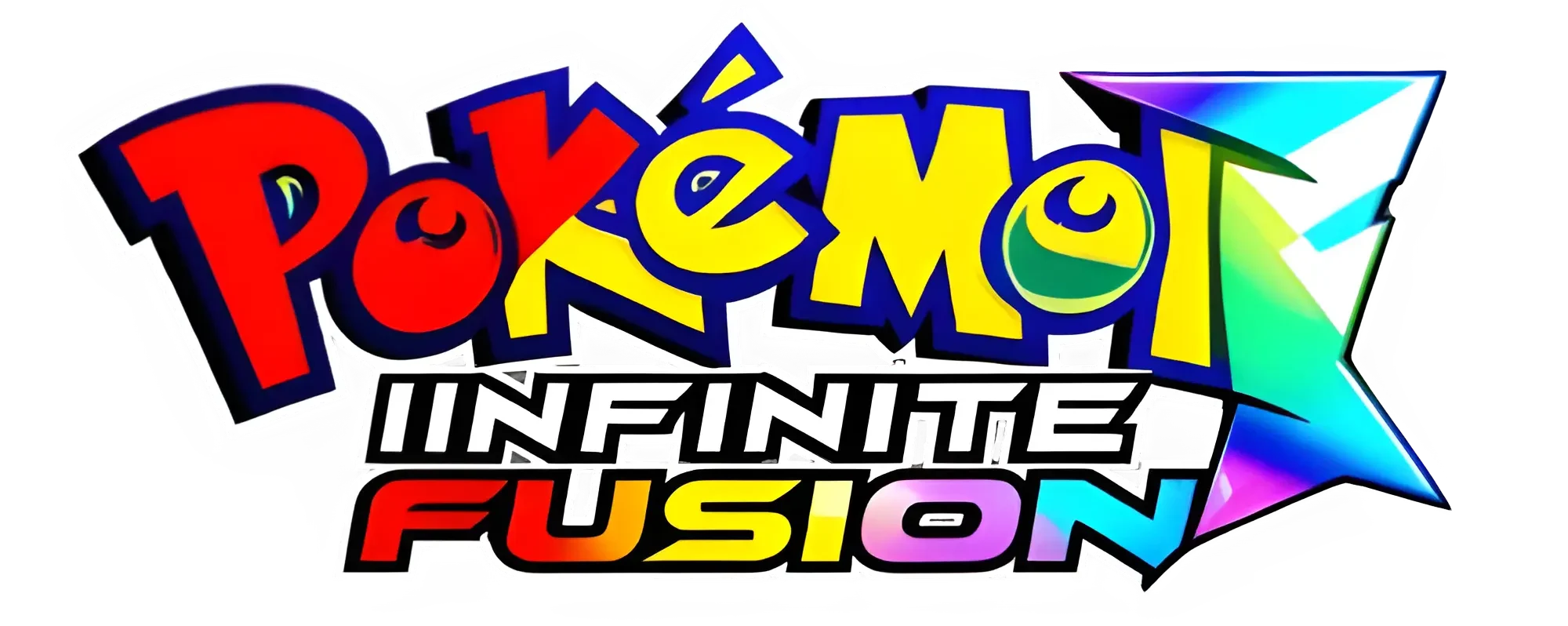Pokemon Infinite Fusion Keybinds (2025) – Shortcut & Controls Explained
Discover the list of Pokemon Infinite Fusion keybinds & controls. Learn how to master gameplay with this detailed keybinding guide for beginners & pros.
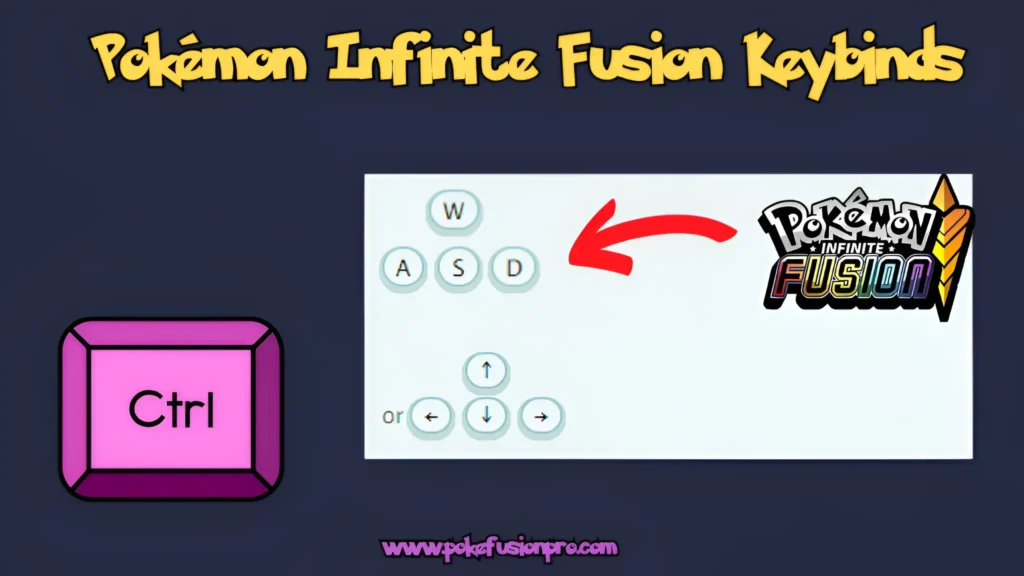
Introduction
In Pokemon Infinite Fusion, mastering keybinds is crucial for smooth gameplay. Whether you’re navigating menus, battling, or managing your Pokemon, knowing the right keyboard shortcuts can save time and improve efficiency. In this guide, we’ll cover default keybinds, how to customize controls, and expert tips to optimize your experience.
Why Keybinds Matters in Pokemon Infinite Fusion
Pokemon Infinite Fusion is a fan game that offers a detailed experience where you can combine over 170,000 Pokemon. With knowing the keybinds:
- Faster Navigation – Move through different menus quickly and efficiently.
- Better Battle Control – React swiftly during intense battles.
- Quick Access to Items – Save time by using hotkeys instead of manually searching.
- Customization – Adjust controls to fit your playstyle.
Pokemon Infinite Fusion Default Keybinds (2025)
Here is a detailed table of all default controls in the game:
| Key | Action |
|---|---|
| Arrow Keys | Move Character |
| Z / Enter | Confirm / Interact |
| X / Backspace | Cancel / Open Menu |
| C | Run / Toggle Autorun |
| V | Quick Save |
| F5 | Toggle Full Screen |
| ESC | Open Settings Menu |
Battle Keybinds
| Key | Action |
| Z / Enter | Select Move / Attack |
| X / Backspace | Cancel Selection |
| A | Switch Pokemon |
| S | Use Item |
| D | Run from Battle |
Fusion & Menu Controls
| Key | Action |
| Z | Confirm Fusion |
| X | Cancel Fusion |
| A | Open Pokedex |
| S | Open Party Menu |
| D | Open Bag |
Customization and Settings
| Key | Action |
| F1 | Open Keybind Settings |
| F2 | Reset to Default Keybinds |
| F3 | Change Screen Size |
| F4 | Enable Fast Forward Mode |
Advanced Shortcuts & Pro Tips
Use Fast Forward Mode (F4) – Speeds up gameplay for quick grinding.
Toggle Autorun (C) – Saves time while exploring long routes.
Quick Save (V) – Use this before making important in-game decisions.
Bag Shortcuts (D) – Access healing items instantly during battles.
Switching Pokemon (A) – Quickly change your team lineup during combat.
How to Customize Keybinds
If the default controls don’t suit your playstyle, Pokemon Infinite Fusion allows key customization. Follow these steps:
- Press F1 to open the Keybind Settings.
- Select the key you want to change.
- Press the new key you wish to assign.
- Save and test your new settings.
Common Mistakes Players Make
- Not checking keybind settings early on – Customize controls as soon as you start playing.
- Forgetting quick save and quick load – These can prevent frustrating losses.
- Ignoring menu shortcuts – Learning menu navigation shortcuts makes item and Pokémon management easier.
Final Wording
Mastering the Pokemon Infinite Fusion keybinds is a simple but powerful way to improve your gameplay experience. Once you memorize the essential shortcuts, you’ll move faster, battle smarter, and spend less time in menus.