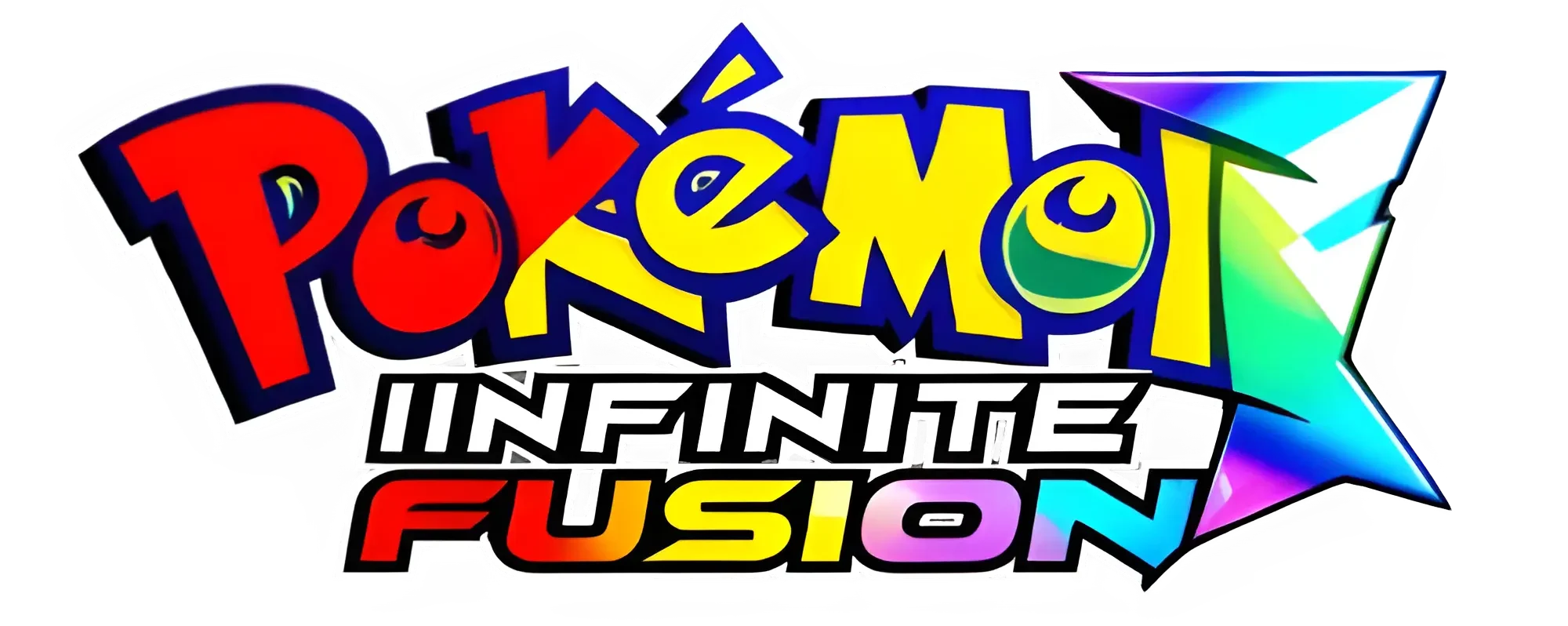Download Pokemon Infinite Fusion for Windows All Sprites Preloaded (Updated 2026)
Pokemon Infinite Fusion Windows
Pokemon Infinite Fusion Full Game 6.7.2
3.0 GB
Pokemon Infinite Fusion ROM
Pokemon Infinite Fusion 6.7.2 (Light weight installer)
2.2 GB
Pokemon Infinite Fusion Revamped Version
Infinite Fusion Revamped Version
1.7 GB
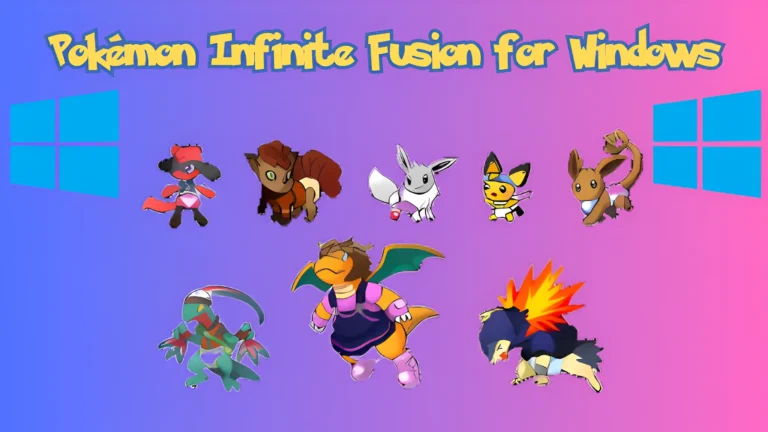
Get Pokemon Infinite Fusion on Windows: All Sprites Preloaded
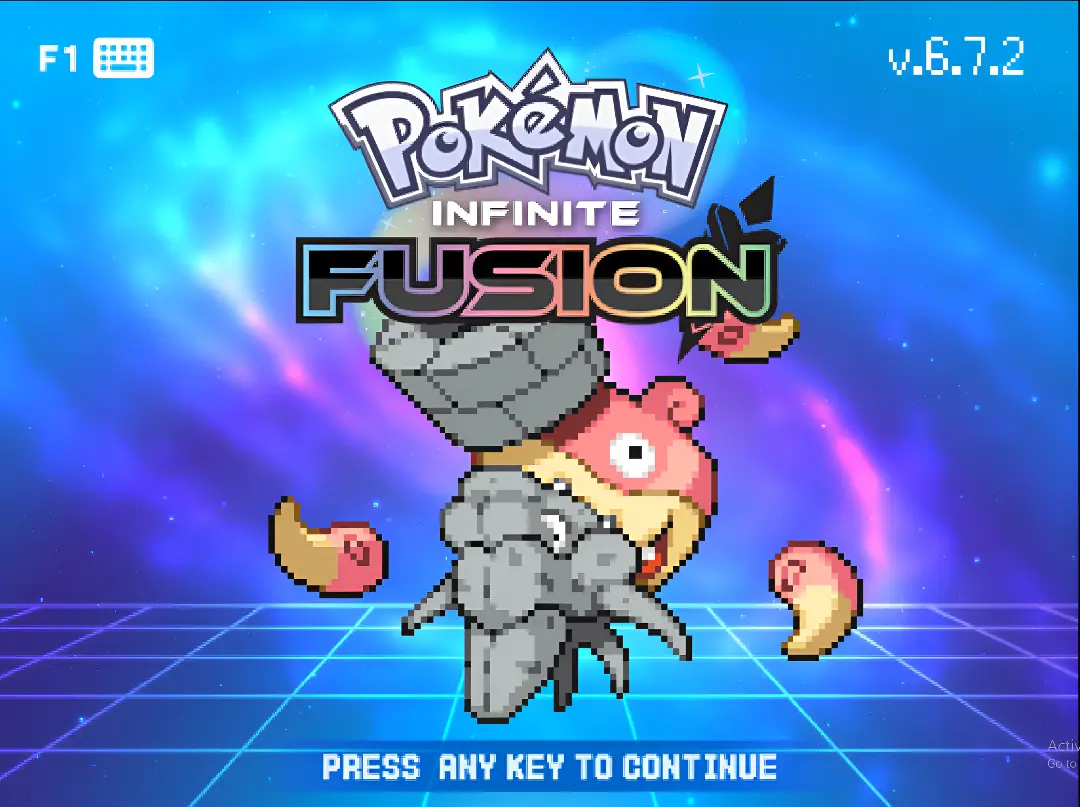
| Game Info | Information |
| Version Compatibility | Windows, macOS, Android (via JoiPlay Emulator) |
| Initial Release Year | 2015 |
| Last Updated | Today |
| Version | 6.7.2 |
| Based On | Pokémon FireRed |
| App Type | Fan-Made RPG Game |
| Unique Features | Fusion mechanics, custom sprites, updated storylines, and over 220,000 Pokemon fusion options. |
| Language | English |
| Supported Emulators | JoiPlay (Android), VisualBoy Advance (Windows/macOS) |
| File Format | Executable (.exe) for Windows, (.apk) for JoiPlay integration |
Pokemon Infinite Fusion is a fan-made game designed for Windows. It delivers optimal performance on Pc. Version 6.5.1 is now available for Windows, including new Pokemon additions
Step by Step Guide to Download and Install Pokemon Infinite Fusion on Windows
Here are steps to download and install Pokémon Infinite Fusion on Windows with the latest update and sprite pack.
Extract the Game Files
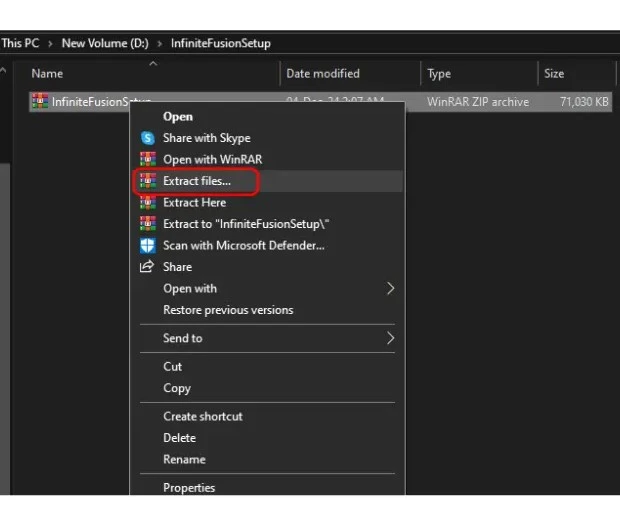
Launch the game files
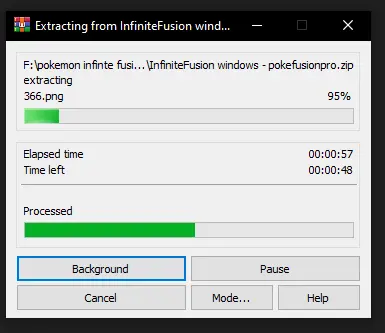
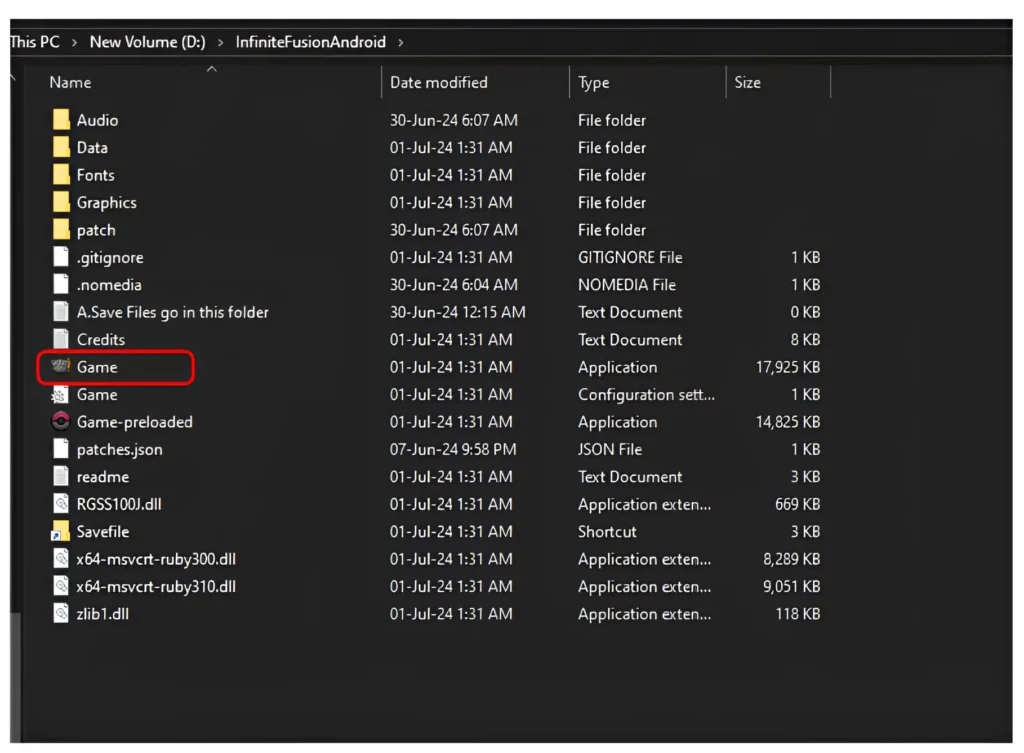
Turn off download sprites
When downloading the game for Windows, it is important to turn off the “Download sprites” option in the settings menu. Turning this option on can slow down your gameplay and cause crashes. This happens because the game tries to download custom sprites from the internet automatically. These downloaded sprites can replace and overwrite existing ones, leading to compatibility issues and negatively impacting your gaming experience. Therefore, turn these off for smoother gameplay.
Steps to turn off download sprites
When you are in the game, press the ESC button. A new window will appear on the right side.

How to Update and Install Pokemon Infinite Fusion ROM on Windows(Light weight installer)
Follow these simple steps to update the game on Windows.
Download the Lightweight Installer
Extract the Installer Files
Replace and Update Game Files
After you extract the files, copy these two files. If you haven’t downloaded the game, download it from the link provided. Then, move these two files to your original game folder. When prompted, replace the existing game files. Now, you can use the file named INSTALL_OR_UPDATE to update your game to the latest version.
The Pokemon Infinite Fusion Lightweight Installer updates all the newest files required for the game to run perfectly, including fixes, improvements, and new content, without complete reinstallation.
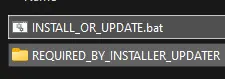
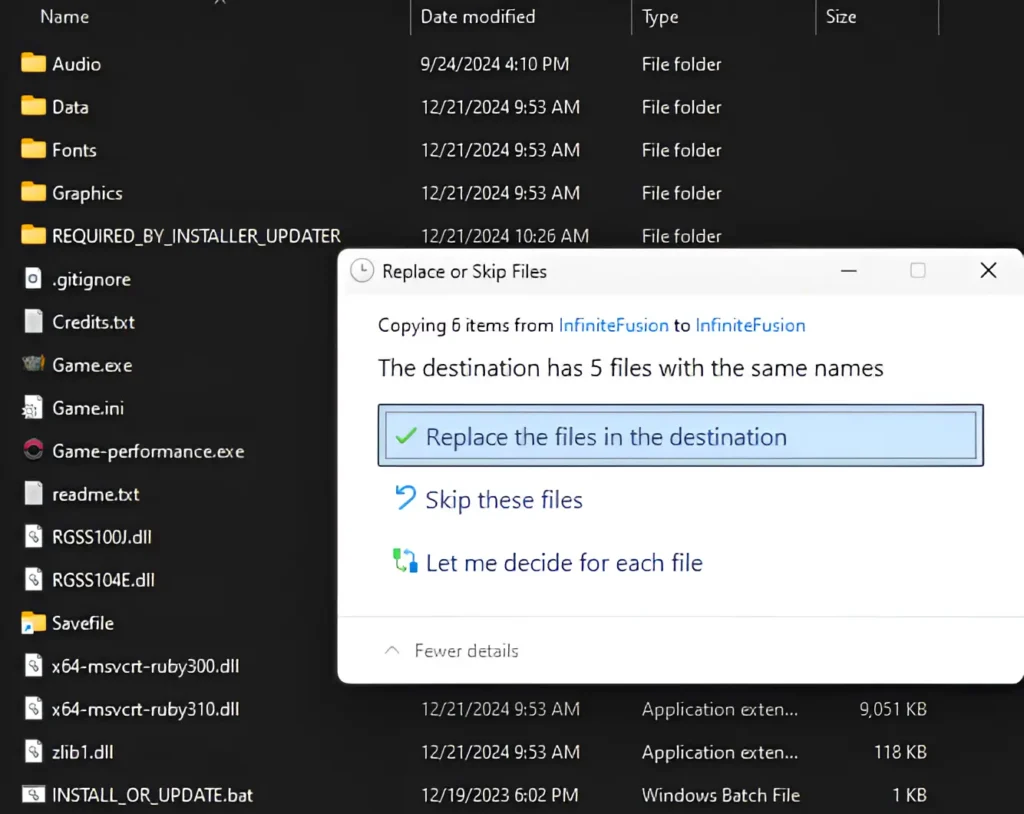
How to Install and Play Pokémon Infinite Fusion directly using the installer(Megaman)
Download the ZIP File
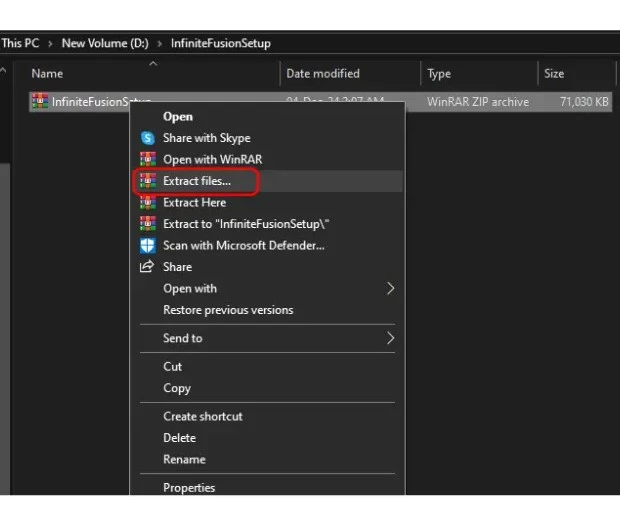
Launch the InfiniteFusionSetup File
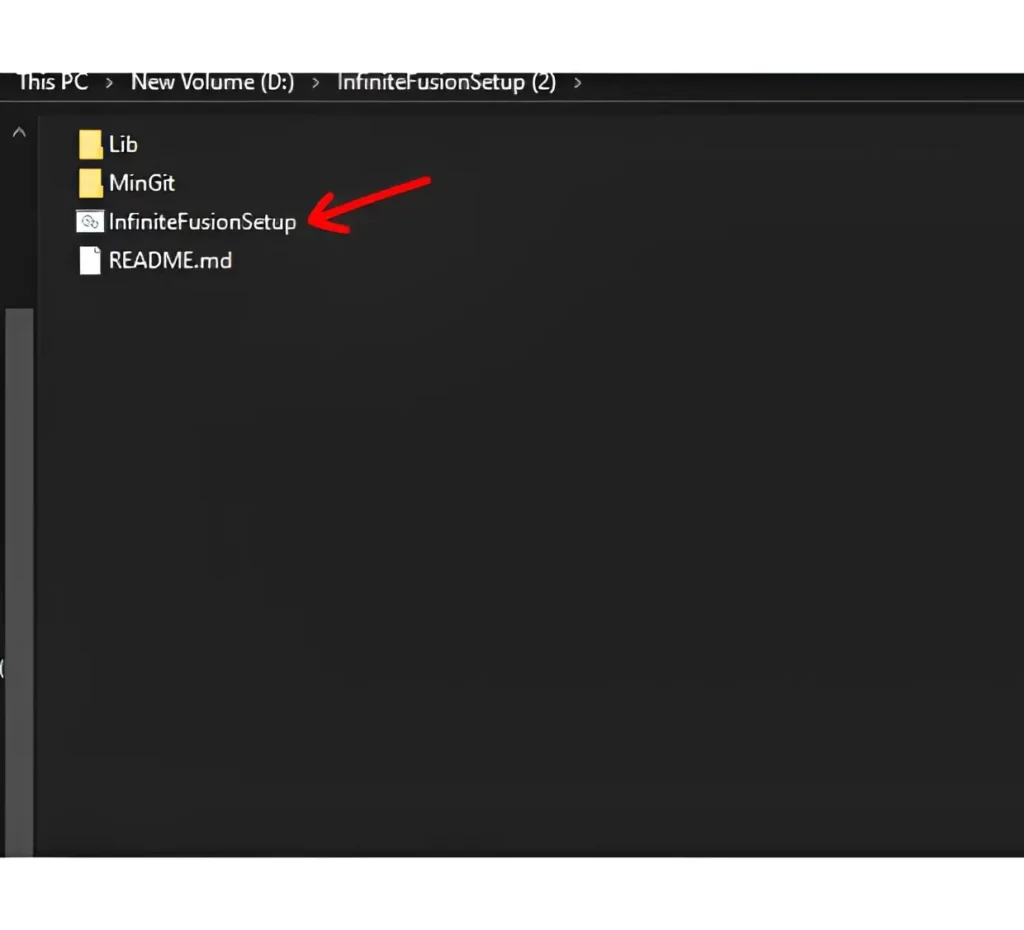
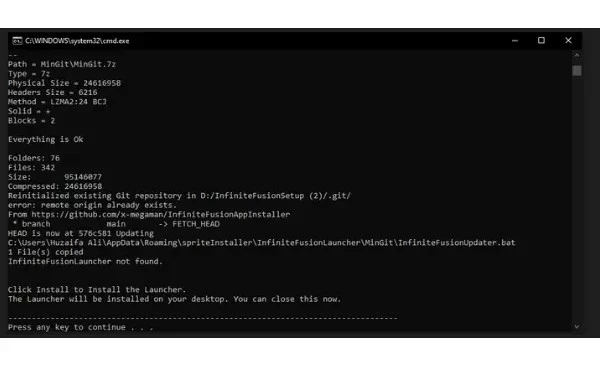
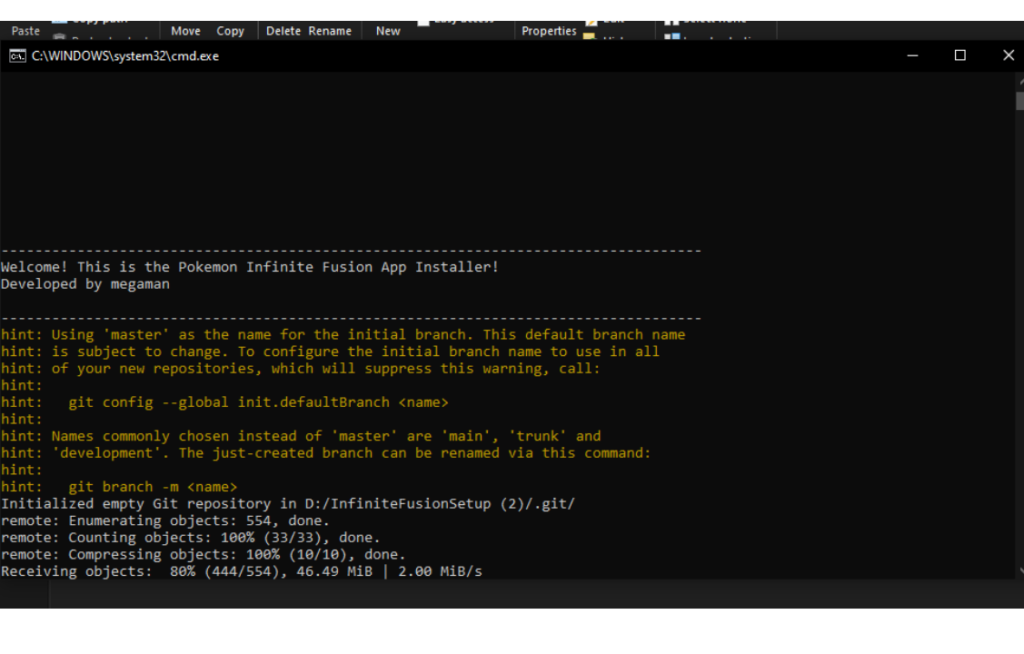
Start the Installation Process
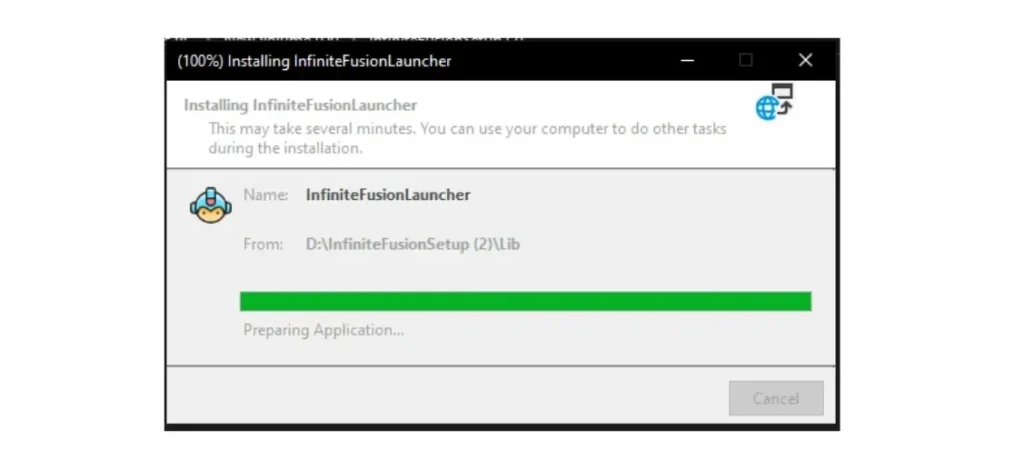
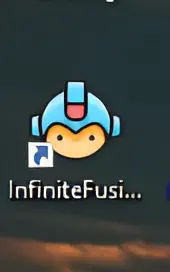
How to open the game directly through installer
If you have already downloaded the game and saved it in your directory, here is a complete guide to opening it directly using the installer.
Setup the Game files
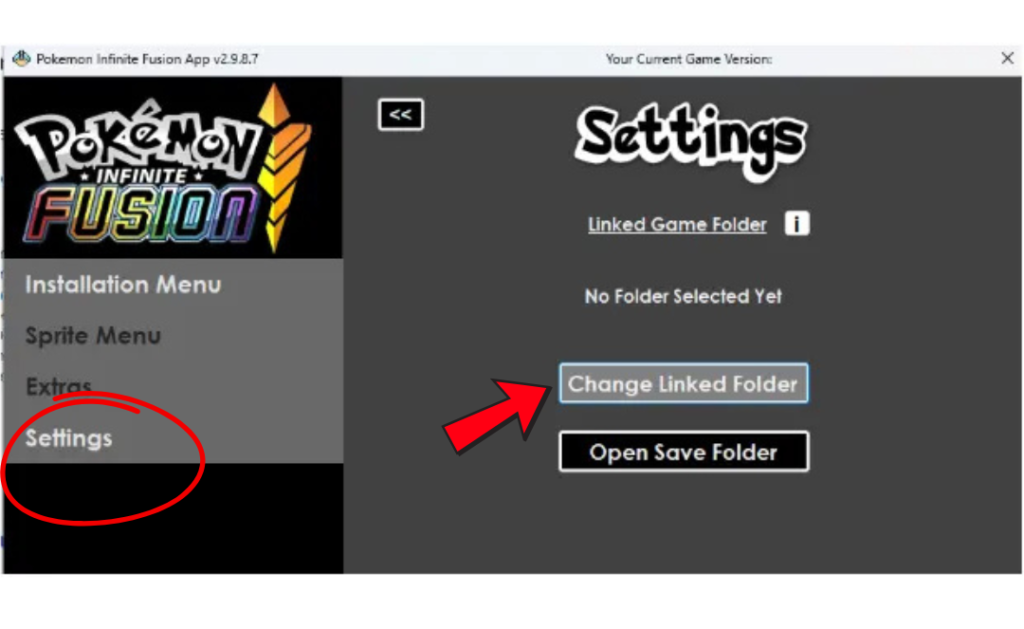
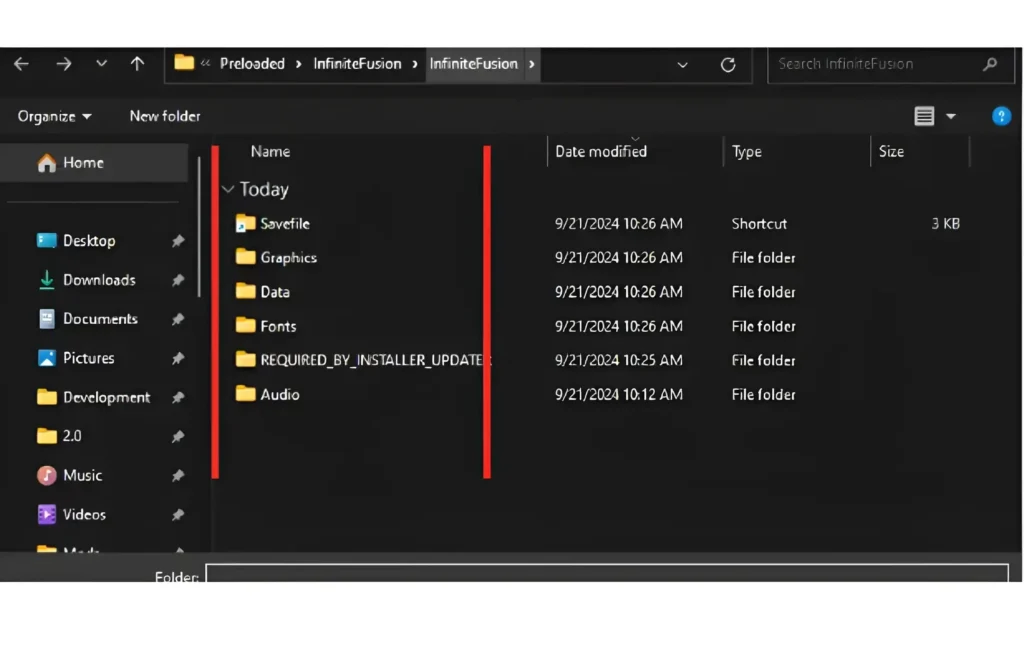
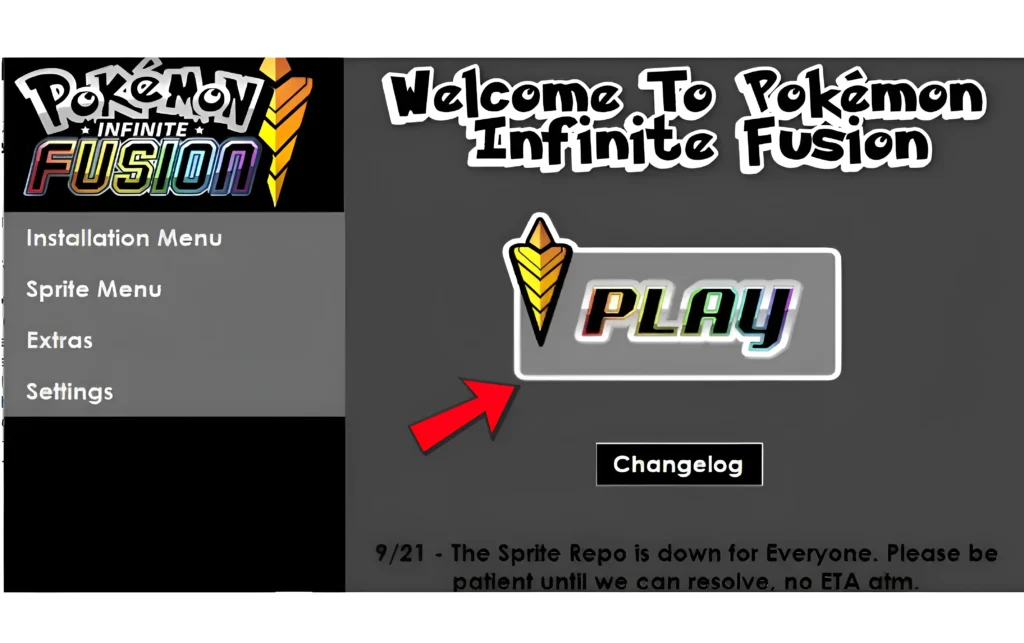
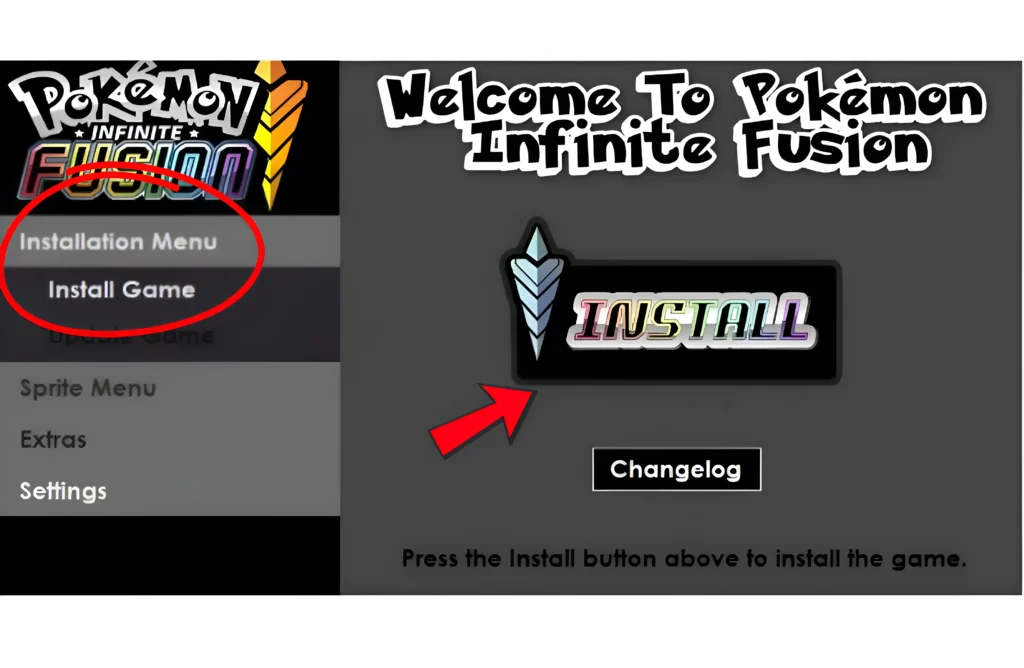
Start a Fresh Installation Using the Installer
After you click the install button, select the location where you want to download your game files, and then click on the browse folder option.
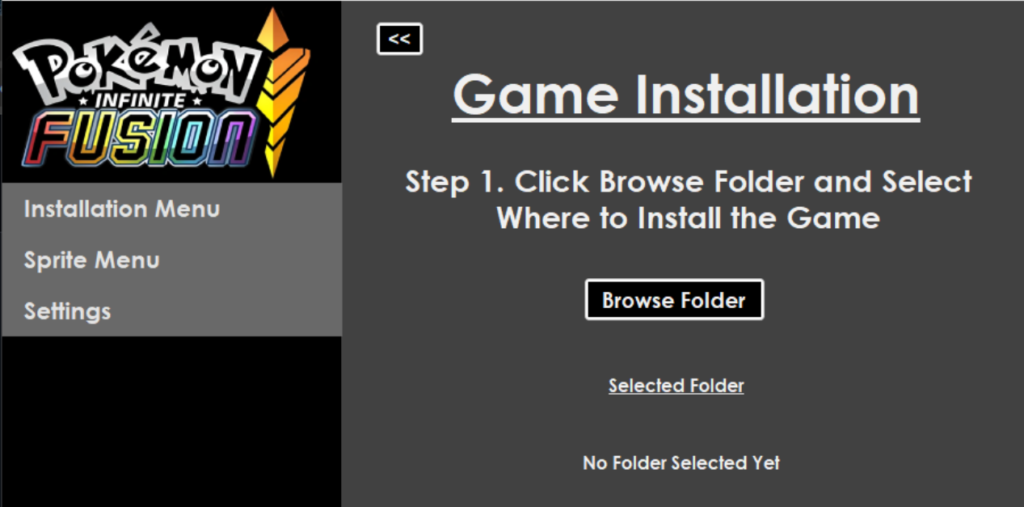
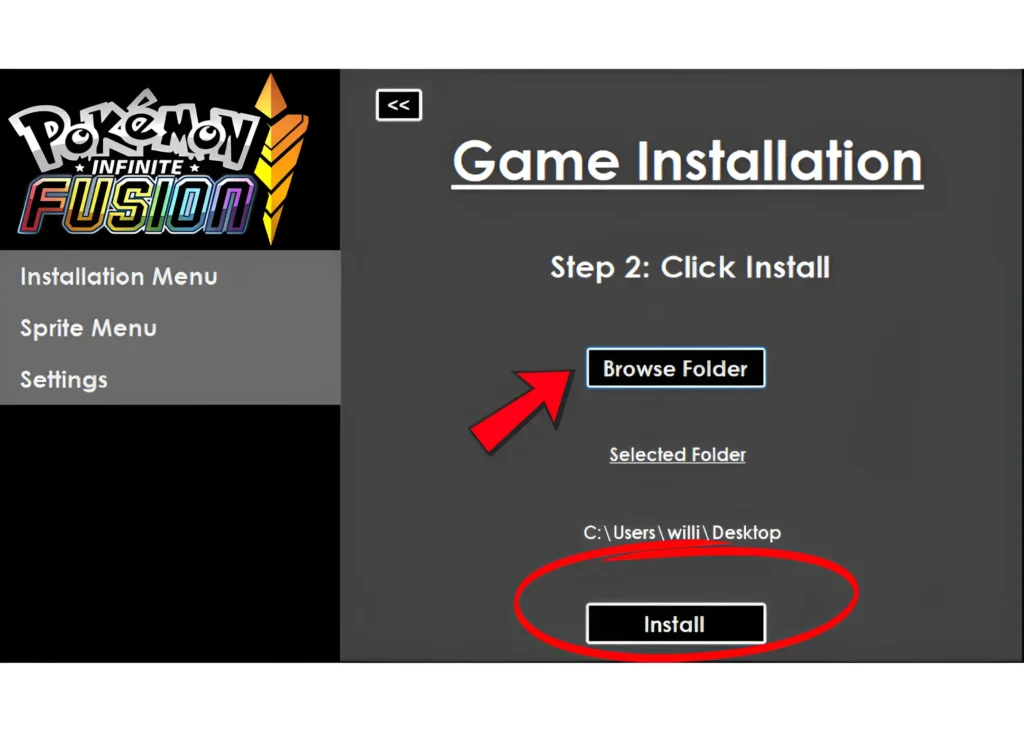
Ensure Sufficient Disk Space for Installation
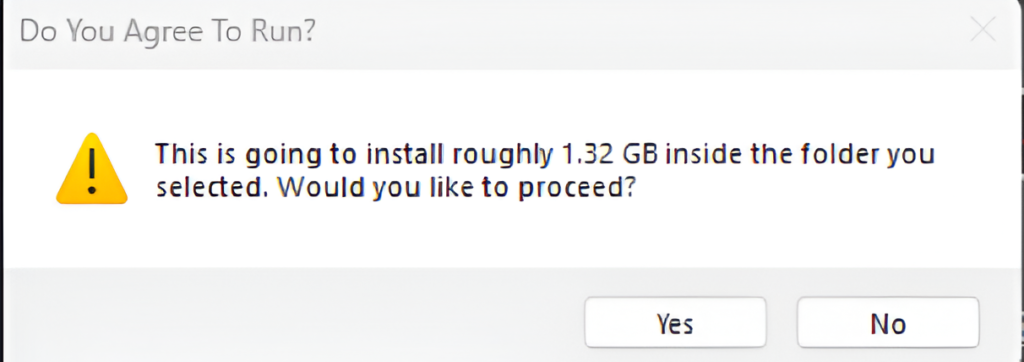
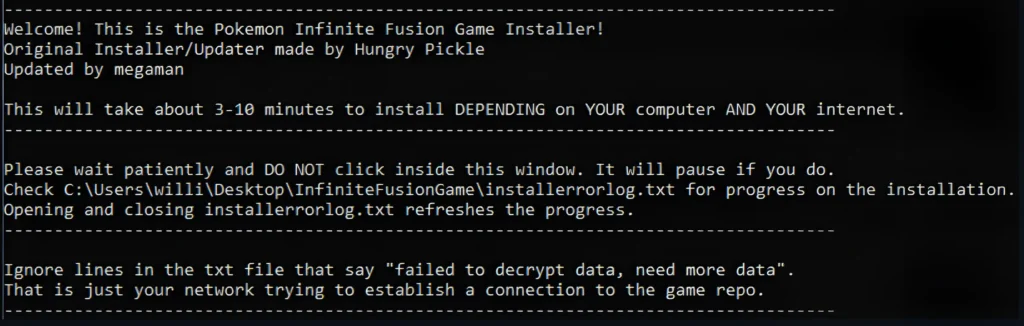
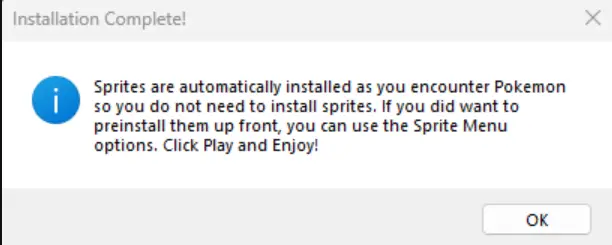

Disable Sprite Downloads
Disable Sprite downloads the same way you turned them off earlier. Go to the game settings, turn off “Download Sprites,” and restart to apply the changes. If starting a new game, select “NO” when prompted to download sprites. When you are using the Dynamic version of the game, it automatically fetches and downloads any required sprites directly from the game’s servers during gameplay. However, this can slow down your gaming experience, especially if your internet connection is unstable or if the game frequently needs to download new sprites. Therefore, make sure to turn off sprite downloads.
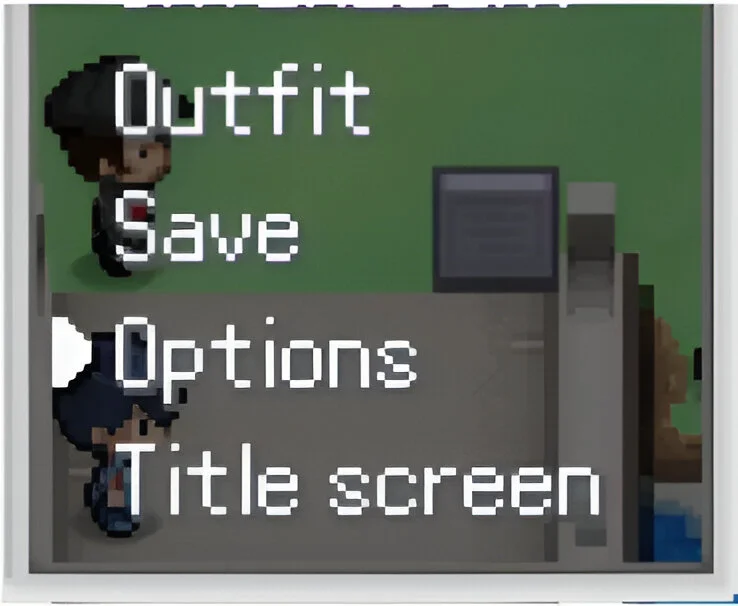
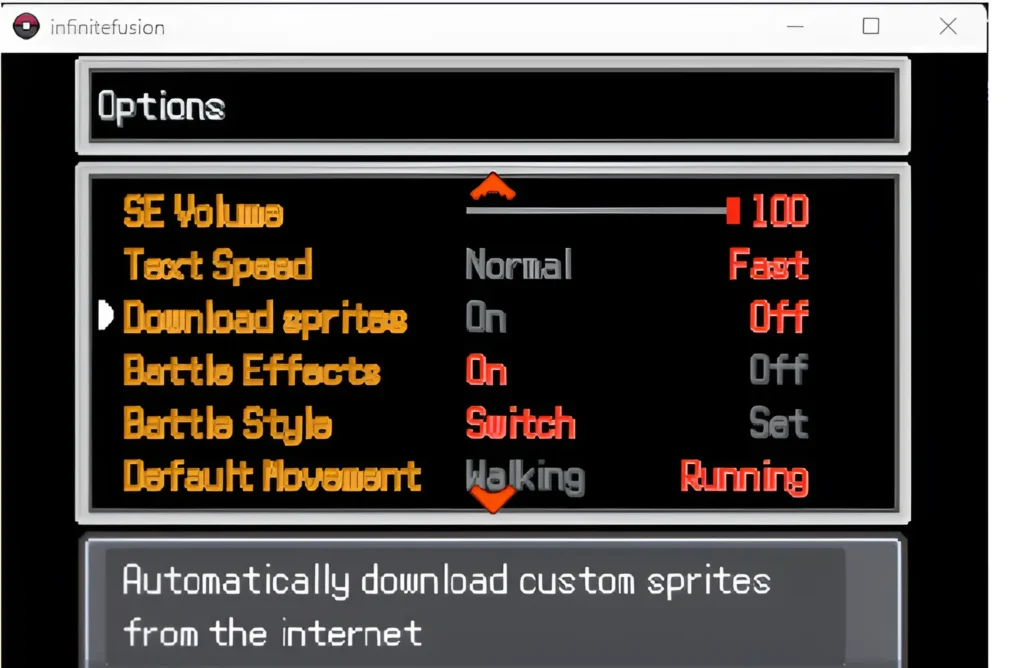

In Summary
Pokemon Infinite Fusion is a Windows fan-made game that offers endless fusion possibilities with preloaded sprites. Download the game, extract the files with WinRAR or any other extracting tool, and ensure your system has enough storage space for smooth gameplay. With up to 5GB of essential files and preloaded sprites, the game is ready to launch directly from your desktop. Customize sprite settings for better performance and start exploring unique Pokemon fusions.