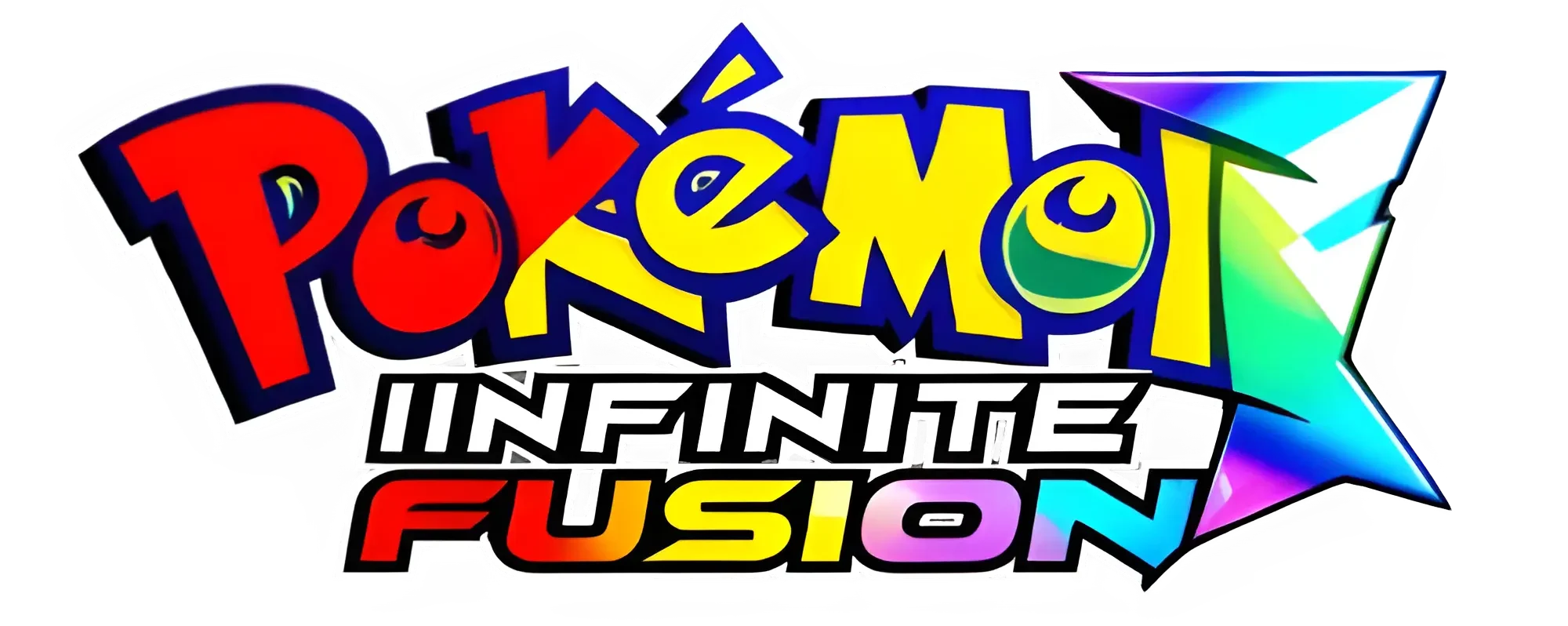How to Download Pokemon Infinite Fusion for Android 6.7.2 (2026 Update)
Pokemon Infinite Fusion Android 6.7.2 (Latest 2026)
2.6 GB
Download RPG Plugin and JoiPlay
95 MB
Pokemon Infinite Fusion Android 6.2.2 (Recomended)
665 MB
Pokemon Infinite Fusion Android v5.1.2.4
1.4 GB
Pokemon Infinite Fusion ROM 5.3.0.6
588 MB
Pokemon Infinite Fusion Android v5.3.1
587 MB
Pokemon Infinite Fusion Android v5.3.1.2
555 MB
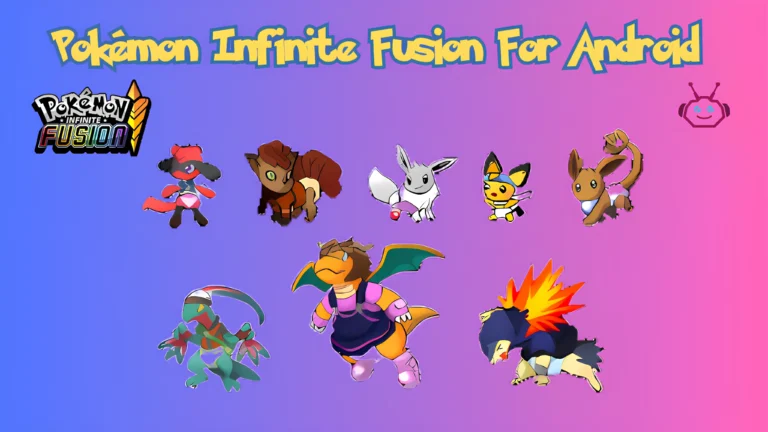
Pokemon Infinite Fusion Android
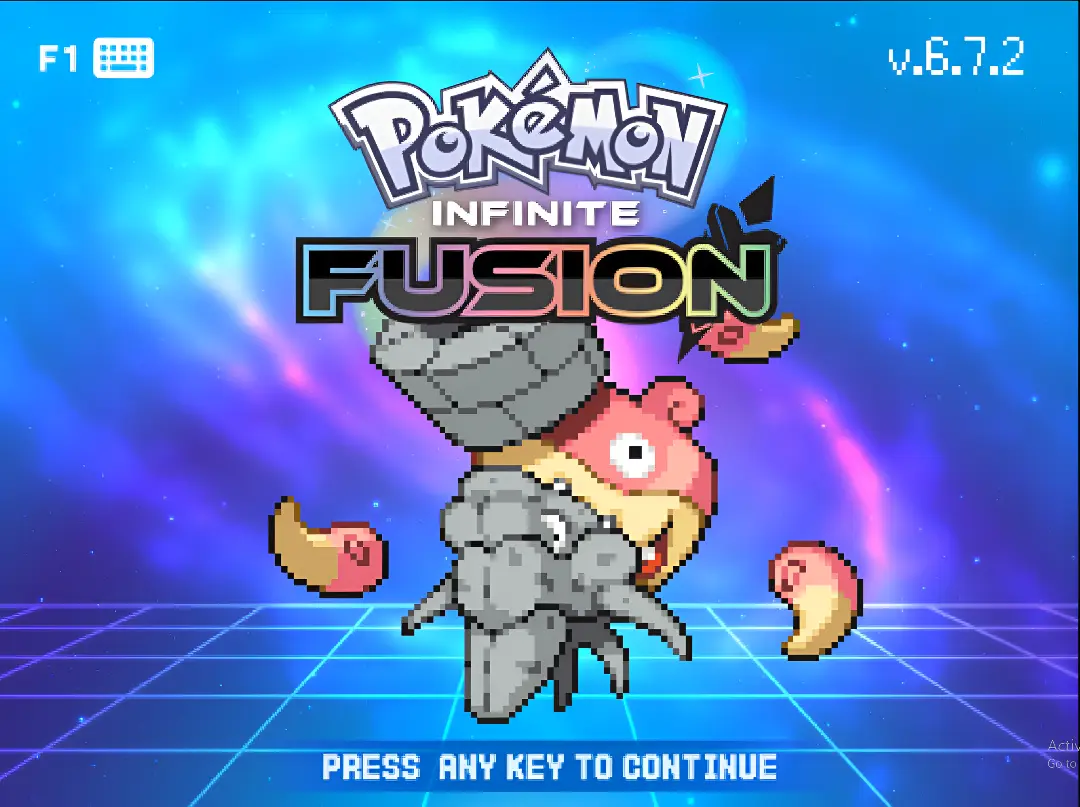
| Game Info | Information |
| Version Compatibility | Windows, macOS, Android (via JoiPlay Emulator) |
| Initial Release Year | 2015 |
| Last Updated | Today |
| Version | 6.7.2 |
| Based On | Pokémon FireRed |
| App Type | Fan-Made RPG Game |
| Unique Features | Fusion mechanics, custom sprites, updated storylines, and over 220,000 Pokemon fusion options. |
| Language | English |
| Supported Emulators | JoiPlay (Android), VisualBoy Advance (Windows/macOS) |
| File Format | Executable (.exe) for Windows, (.apk) for JoiPlay integration |
Pokemon Infinite Fusion is a fan-made game that introduces a revolutionary Fusion System, allowing players to combine any two Pokemon into unique hybrids with custom stats, abilities, and appearances. Initially developed by indie creator Schrroms using RPG Maker XP and Pokemon Essentials. You can play Pokemon Infinite Fusion on your Android device using JoiPlay, an emulator for RPG Maker games. The game has recent updates that improve mechanics, add new features, and fix bugs for a better experience. To enjoy Pokemon Infinite Fusion on your Android, follow simple steps to download and set up JoiPlay and the RPG Maker Plugin.
How to Set Up Pokemon Infinite Fusion on Your Android Phone
Follow the steps to set up the game on your Android phone.
Required Downloads for Pokemon Infinite Fusion
Download the latest version of Pokemon Infinite Fusion. Also, make sure to have the newest version of JoiPlay and the RPG Maker Plugin that works with JoiPlay.
To unzip the game files, download a file extractor tool called RAR Extractor. If your mobile device has a built-in file-extracting feature, you can also use that.
Uninstall JoiPlay and RPG Maker Plugin (old versions)
Before you start, uninstall any old versions of JoiPlay and RPG Maker from your mobile device. If you don’t do this, you might have problems because older versions will not work with the new version of Infinite Fusion. Next, download the latest version of JoiPlay and the RPG Maker plugin from the provided link.
Open your phone’s Settings and go to Apps. Find JoiPlay and tap on it, then select Uninstall. Do the same for the RPG Maker Plugin to ensure all old versions are removed.
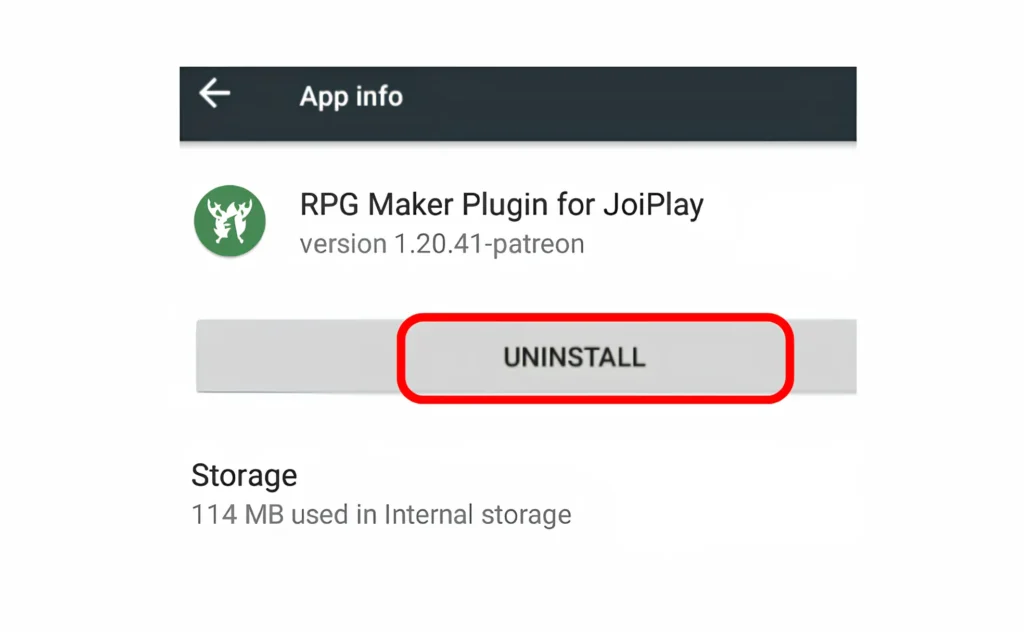
Extract Pokemon Infinite Fusion Files
Open RAR Extractor and select InfinteFusionAndroid. Remember that you can download the latest version of Pokemon Infinite Fusion 6.4.7 from the official link we provided. If you don’t, you might face difficulties.
After downloading the game files, Select InfintefusionAndroid and tap on the extract files icon on the top bar, or you can choose this by clicking the three dots. Then, choose a folder where you want to save the game files.
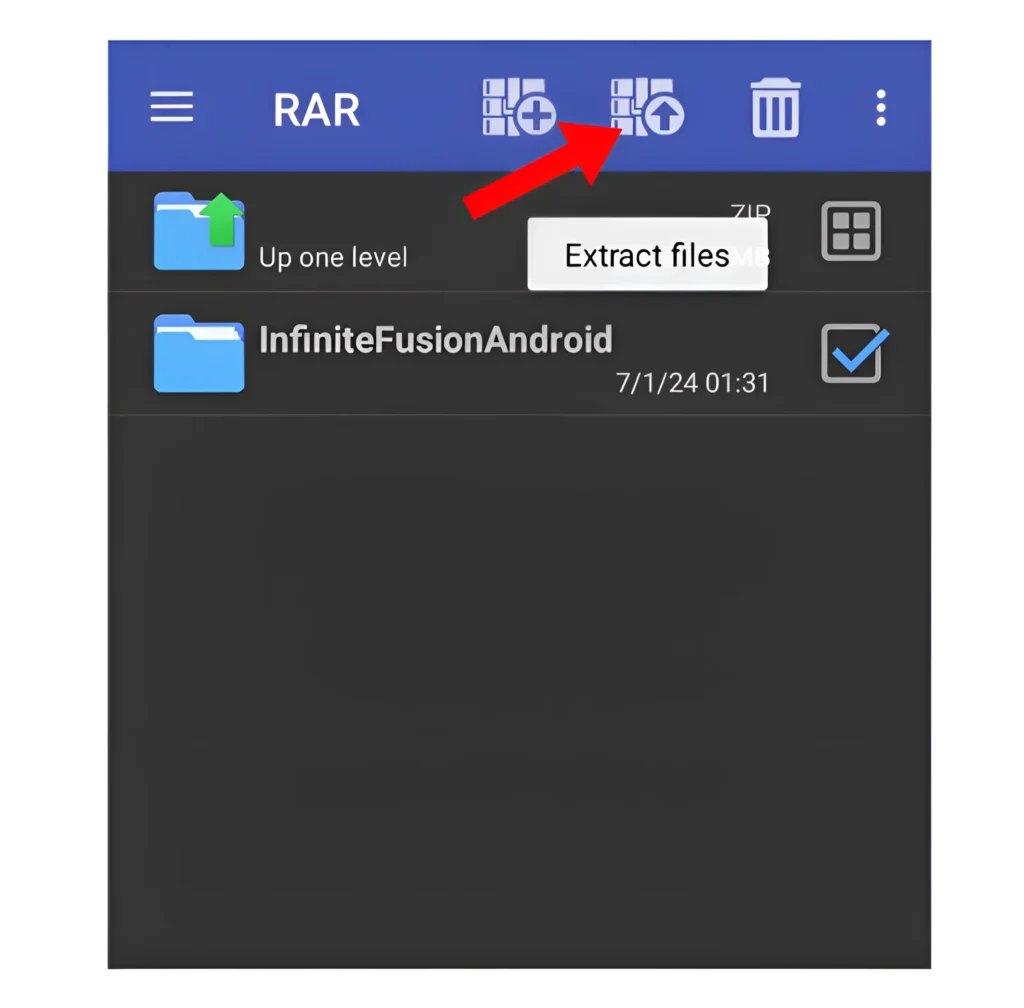
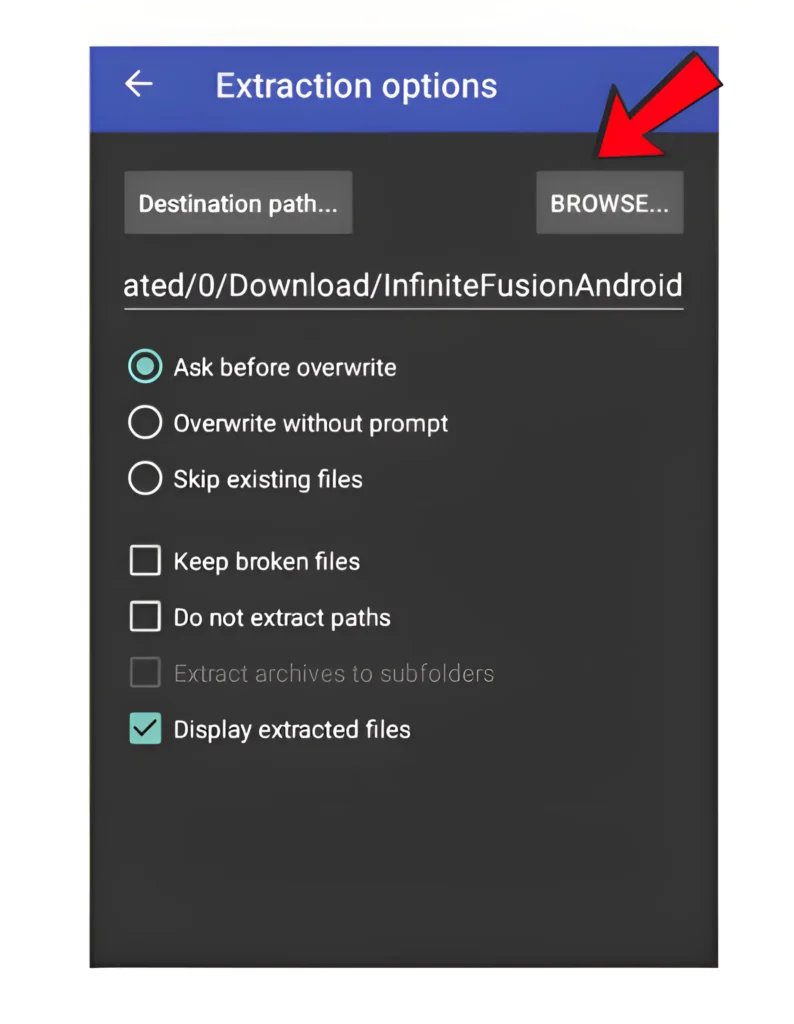
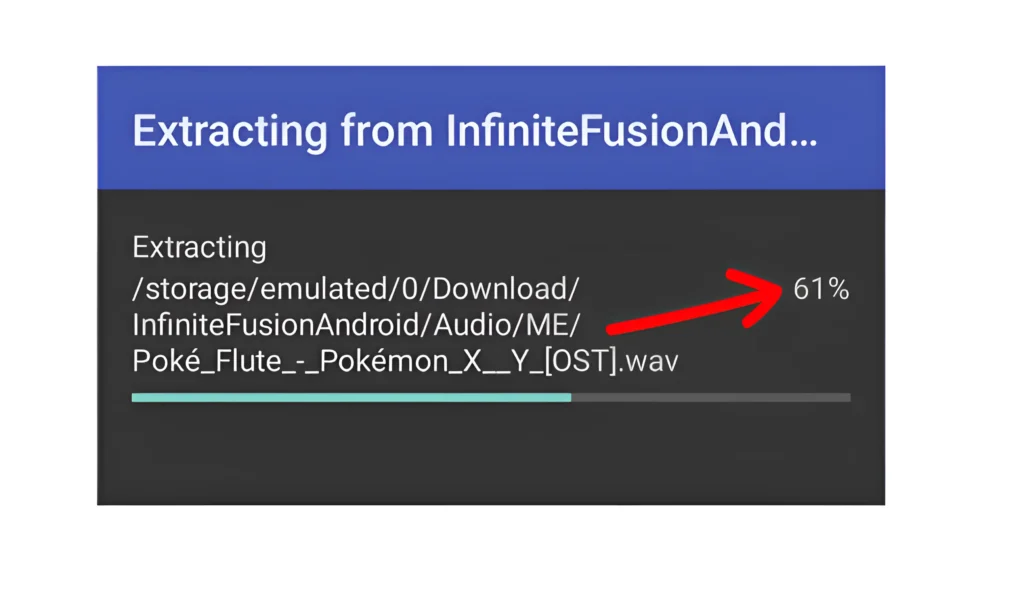
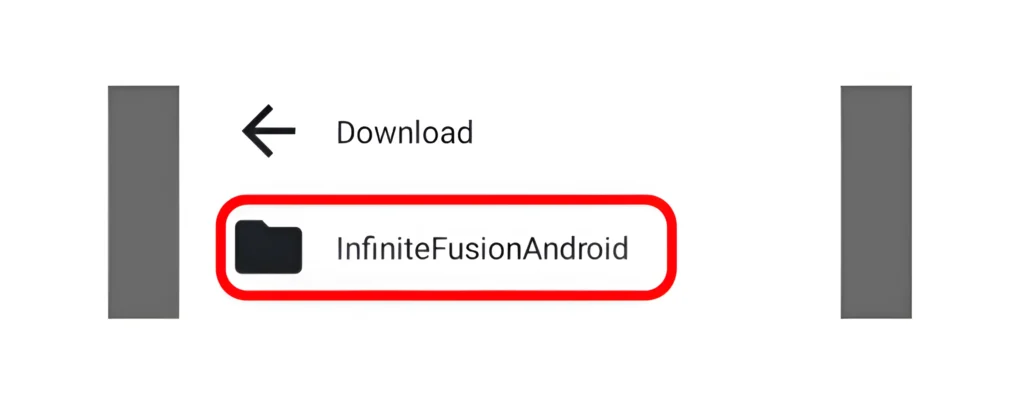
Backup your game files if You’ve Played the Game Before
If you have played Pokemon Infinite Fusion and want to reinstall the game or move it to a new device, find the file named “File A.rxdata.” This file tracks your progress, including your Pokemon, items, and story.
Backup your save data
To back up your data, locate the saved file called “File A.rxdata.” You can find it in the folder where you previously installed Pokemon Infinite Fusion.
If you see a file named “Save1.rxdata,” rename it to “File A.rxdata.” Next, right-click on “File A.rxdata” and select “Copy.” Then, go to the folder where you installed an updated version of Pokemon Infinite Fusion and paste the file there. If a file named “File A.rxdata” already exists, a prompt will appear.
Click “Replace” to overwrite the old file with the new one. Following these steps can easily restore your game progress in Infinite Fusion. This process is the same for both the Android and PC versions.
Installing JoiPlay and RPG Maker Plugin
Now install Joiplay and then RPG Maker Plugin for JoiPlay (Make sure to install both)
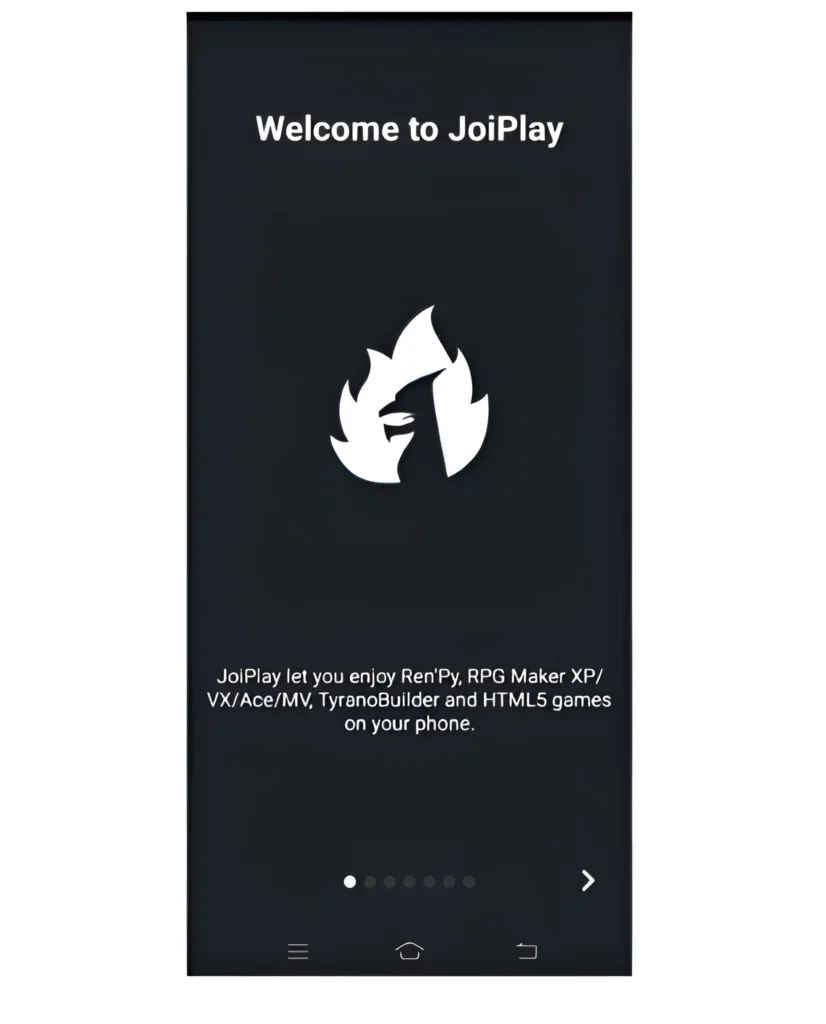
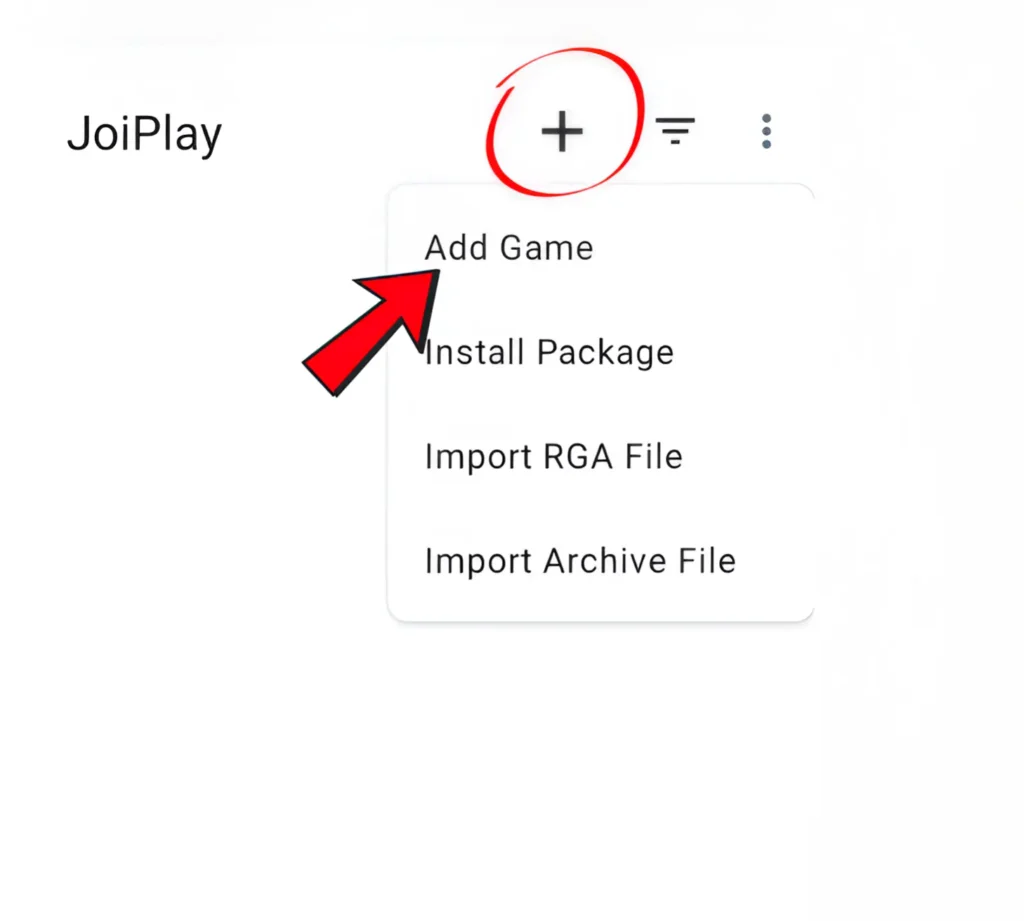
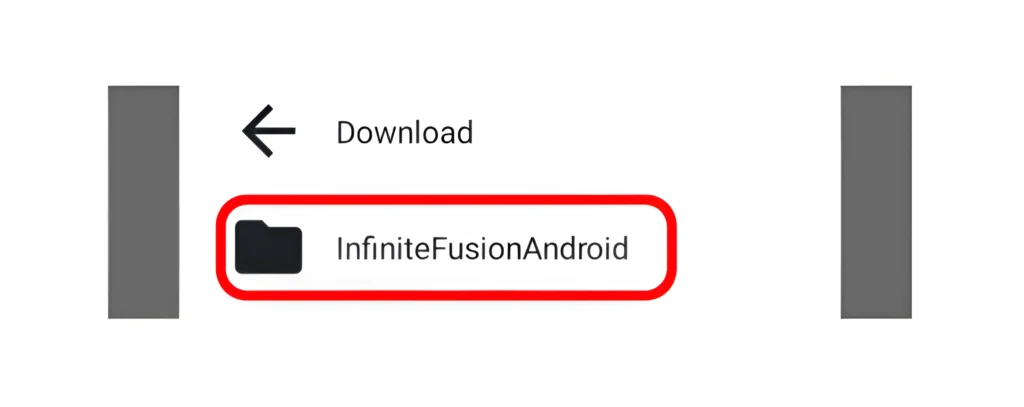
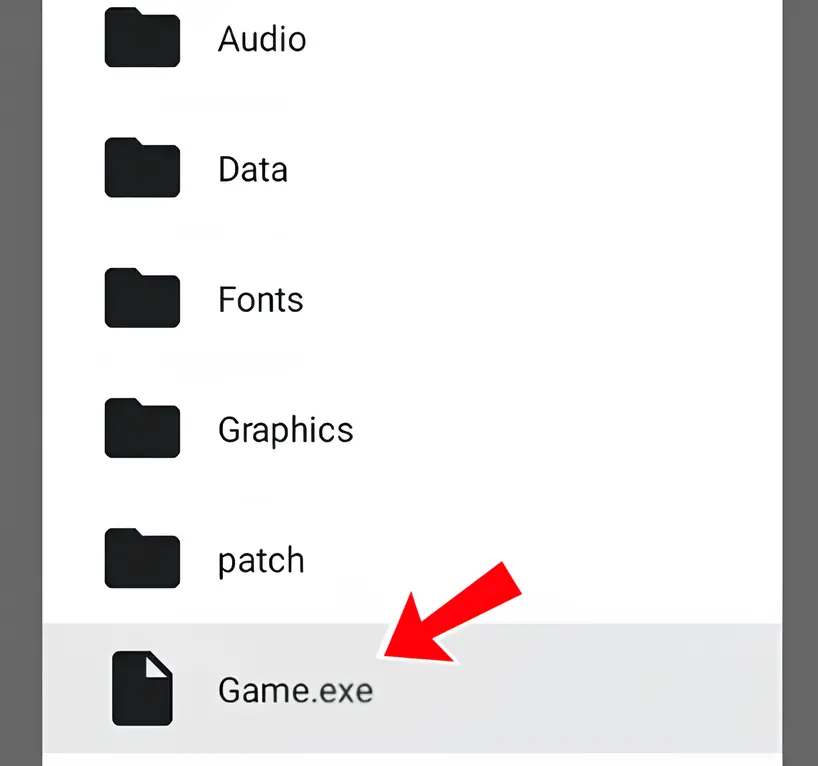
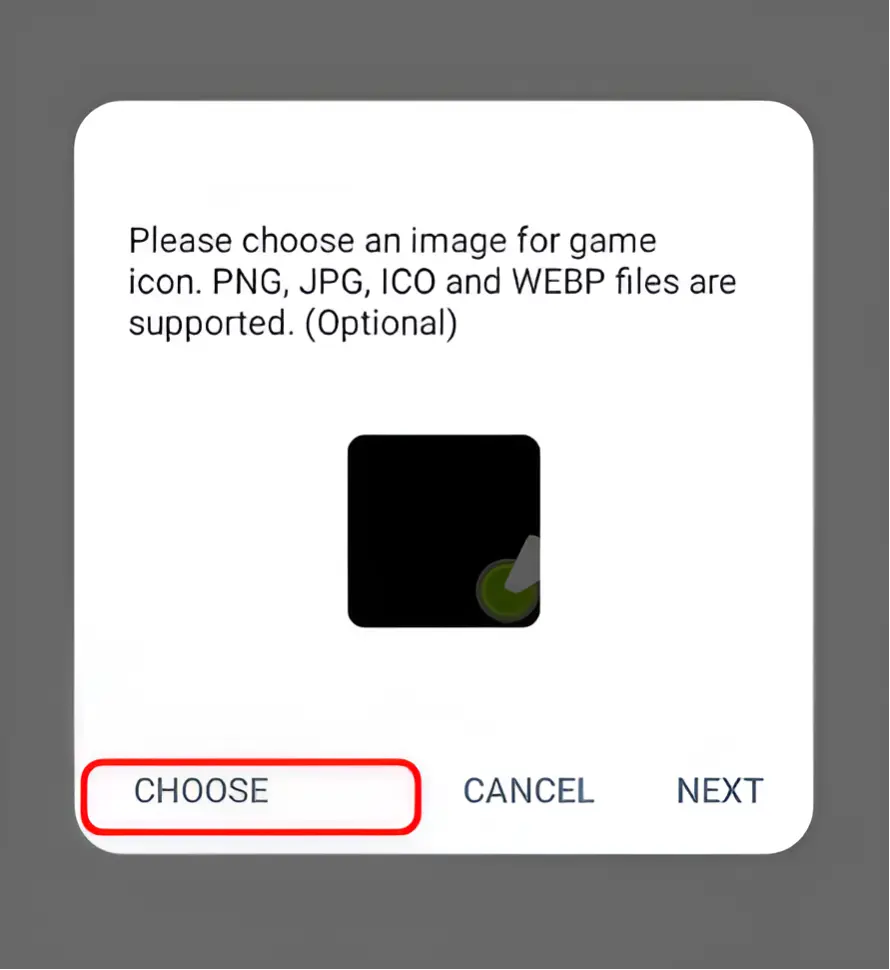
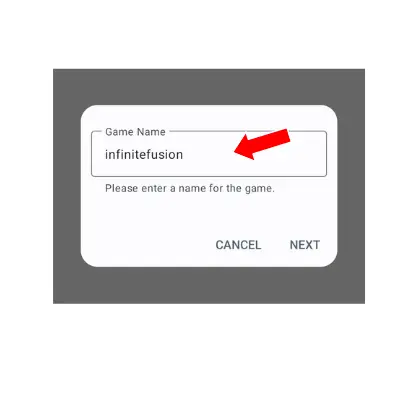
Open the Game
Tap the infinitefusion icon to start playing the game.
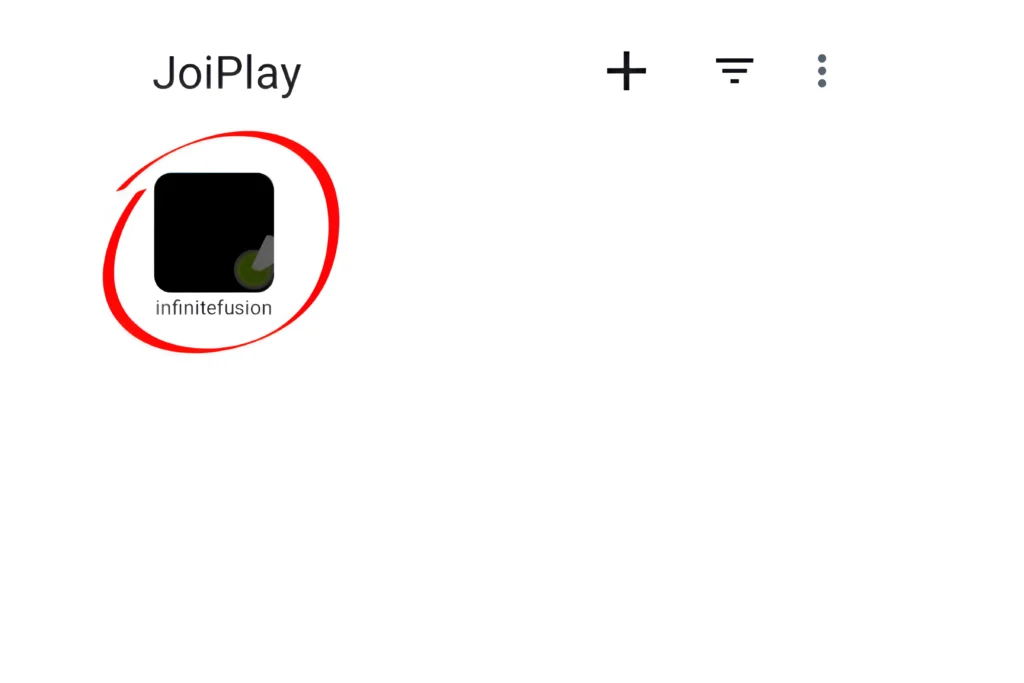
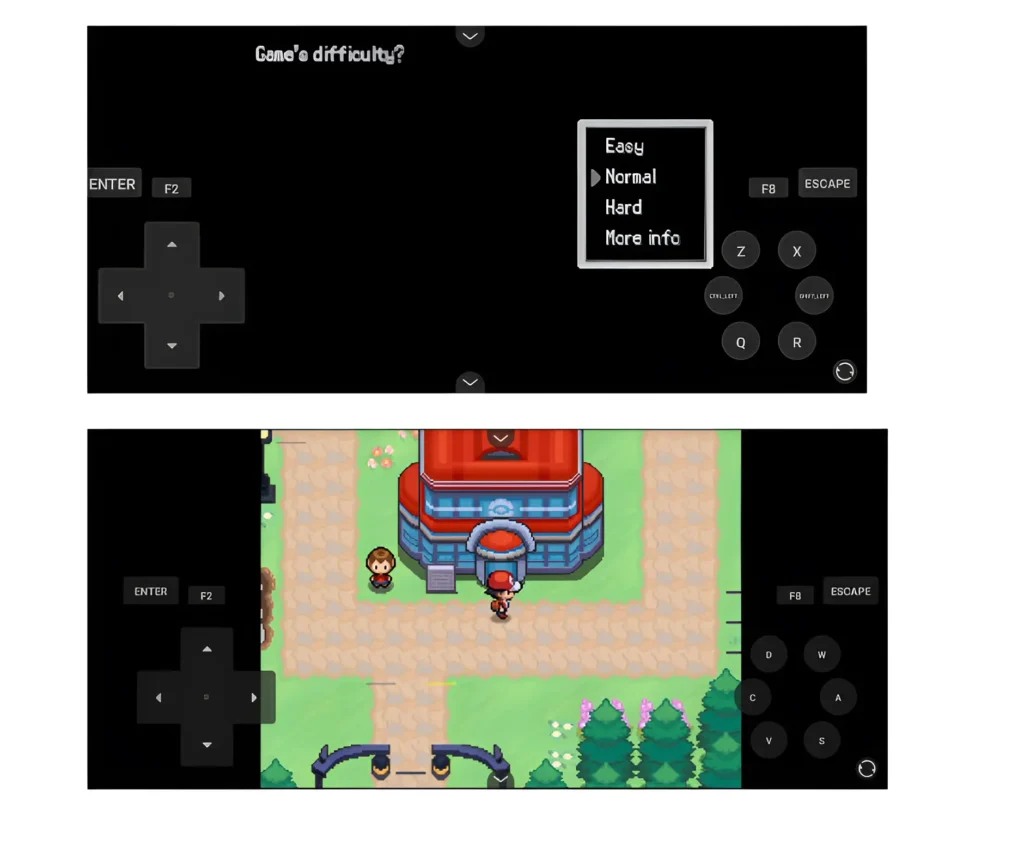
After Playing Pokemon Infinite Fusion Key Actions to Take
Follow the steps to set up the game on your Android phone.
What is a Runtime Package in Pokemon Infinite Fusion, and Why is It Required?
Players setting up Pokemon Infinite Fusion on Android may face a common issue. When starting the game in Joiplay, some devices show a popup asking to download the runtime installer. The Runtime Package (RTP) includes essential files like graphics, audio, and scripts that some games and applications need to run. To resolve this, follow the link or instructions provided in the popup window.
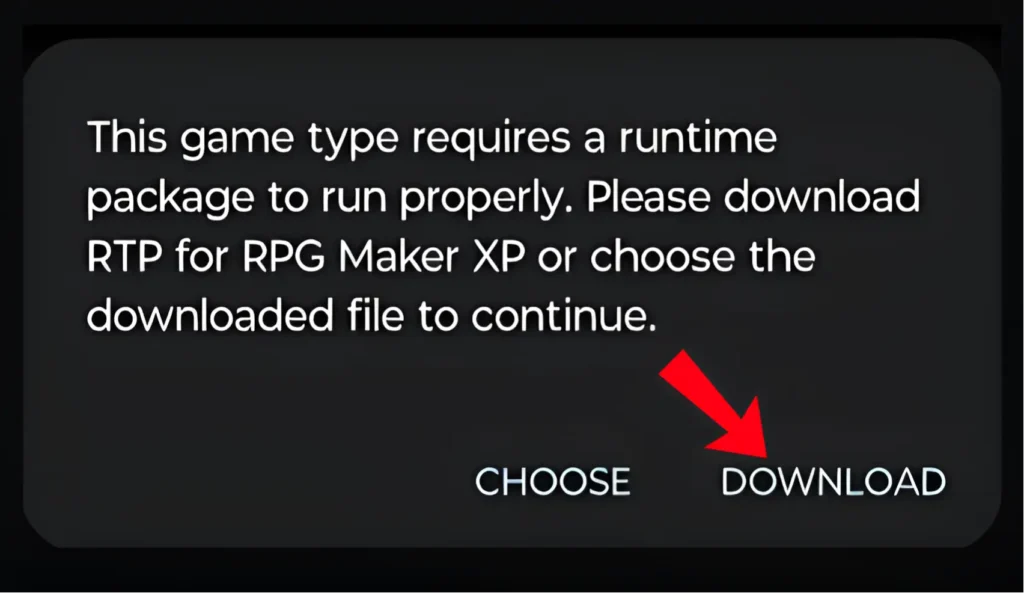
Steps to run
turn off download sprites option
When you install Pokemon Infinite Fusion on your mobile for the first time, there’s an important second setting you need to turn off related to custom sprites. This will help the game run smoothly on your phone without any problems.
Steps to Turn Off Download Sprites

List of Compatible Devices
Here is the list of devices that work with Pokemon Infinite Fusion and will help you have a smooth gaming experience.
Compatible
Samsung series
A12
A13,
A21S
A24
A32
A33
A71
A54
A73
S Series
S7
S9
S10
S20 Ultra
S21 Ultra
S22 Ultr
S23 Ultra
S24 Ultra
Galaxy Tab, Z and other series
Tab S6 Lite
Tab S9+
Galaxy Z Series Z Flip 6
Z Fold 6
GalaxyM14
GalaxyM13
Other Devices
Google Pixel Series
Pixel 5, Pixel 5a
Pixel 8
Pixel 8 Pro
Pixel 7
Pixel 7 Pro
Pixel 6
OnePlus 10 Pro
Xiaomi 13 Ultra
Xiaomi 12T Pro
Redmi Note 12 Pro
Redmi Note 10
Motorola Edge 40 Pro
Asus ROG Phone 7 Ultimate
Asus ROG Phone 6 Pro
Sony Xperia 1 V
Not compatible
All devices
Huawei Y3
LG Optimus L3
Tecno Spark 2
Infinix Smart 3
iPad Mini 1st Generation
Samsung Galaxy S3
HTC One X
LG G2
Sony Xperia Z
Lenovo Tab A7
Samsung Galaxy A03 Core
Samsung Galaxy Ace 3
Sony Xperia M
Huawei Y3
Samsung Galaxy Young 2
Nokia Lumia 520
Samsung Galaxy J1
Xiaomi Redmi 4A
Tecno Spark 2
Infinix Smart 3
Sony Xperia M (2013)
Huawei Y3
LG Optimus L3
Tecno Spark 2
Infinix Smart 3
How to Fix Common Pokemon Infinite Fusion Errors on Android
Learn how to fix the most common issues Android players encounter in Pokemon Infinite Fusion.
HTTP Error fix
If you see an HTTP error after adding the game to JoiPlay, it likely means the version you are using is fake or has malware, and the game files are corrupted. We recommend you download the latest version of the game from the official link we provided.
Reinstall both JoiPlay and the RPG plugin.
Next step reinstall both JoiPlay and the RPG plugin. Then, try playing the game again, and your issue should be resolved.
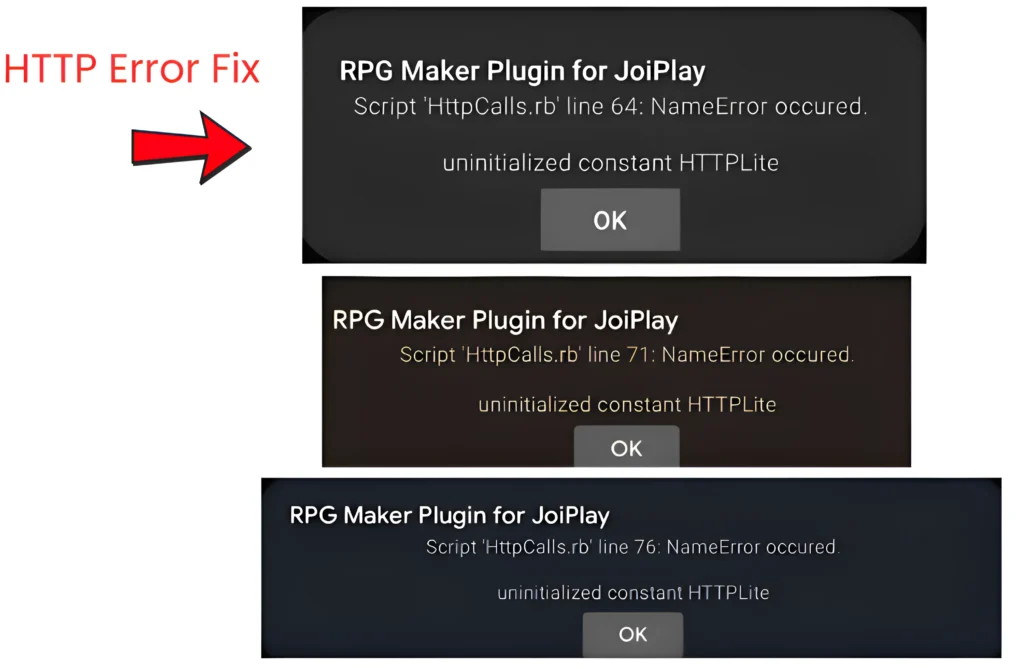
Compile Error: Game Not Supported
How to Fix:
Change The Engine Type
Change the engine type to RPG Maker and select (mkxp-z) from the engine list for better compatibility with Joiplay. Clean up your phone storage and make sure you have at least 4 MB of RAM. If the error continues, you may need to upgrade your device.
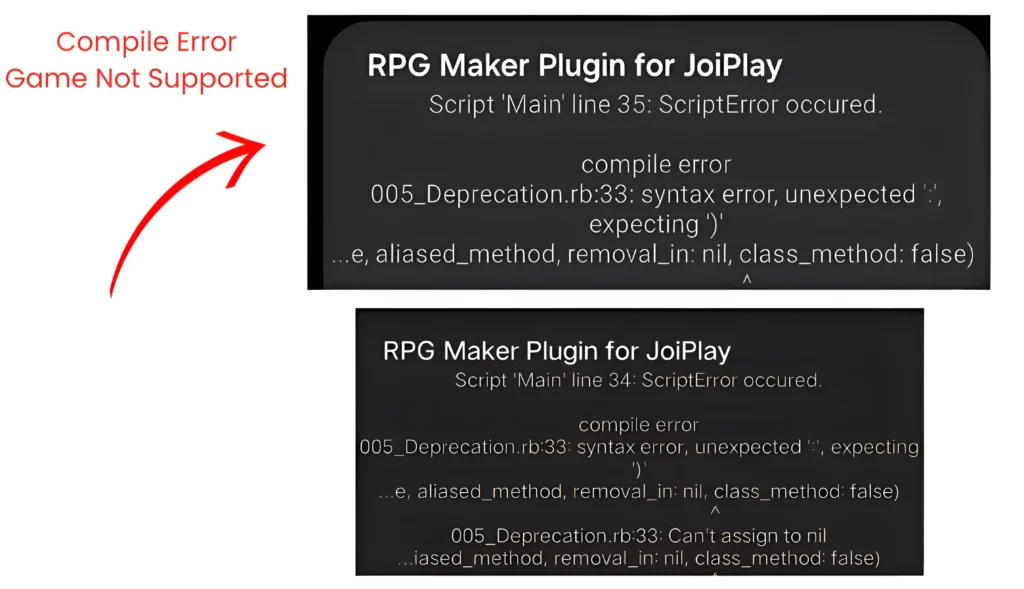
Map/Tileset Error
You will face a Tileset Name Error, and your map is not displayed correctly when you try to enter certain locations, like a city, cave, or building in the game.
How to Fix:
Optimize Game Maps
To fix this, tap on the game icon in JoiPlay first.
Then select “Optimize Map.” After that, press the “Enter” button in JoiPlay to start converting the maps. After loading, you will see a message indicating that your map is being optimized.
If your game crashes or closes before all maps are converted, and you don’t show the Press Escape to Exit message, which appears after all maps are optimized, then reinstall Joiplay and the RPG Maker plugin. If you still have problems, then upgrade to a better device.
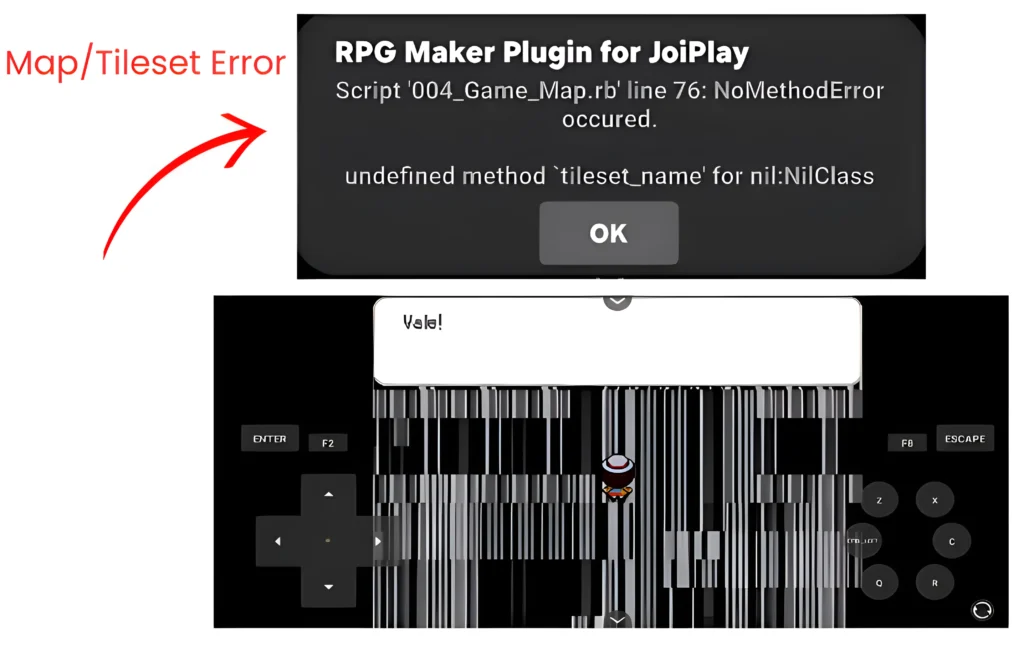
Typing Issues or Swapped Arrow Keys
This error happens when the keyboard layout is set up incorrectly. If the input settings are misconfigured, it can lead to typing mistakes or swapped arrow keys.
How to Fix:
Adjust Control Settings
Open the in-game settings. Select “Options,” then change your text entry to “Cursor Mode.”
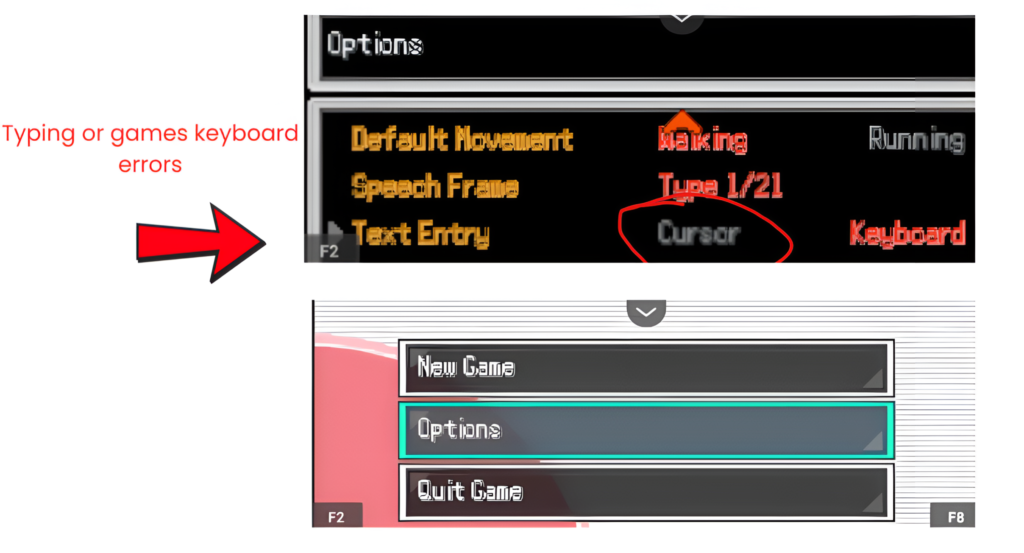
How to Set Up Gamepad Controls in JoiPlay for Pokemon Infinite Fusion
To change the controls in Joiplay, tap the three-dot icon. Click on Settings, then select Gamepad Settings. Now adjust the controls as you want.
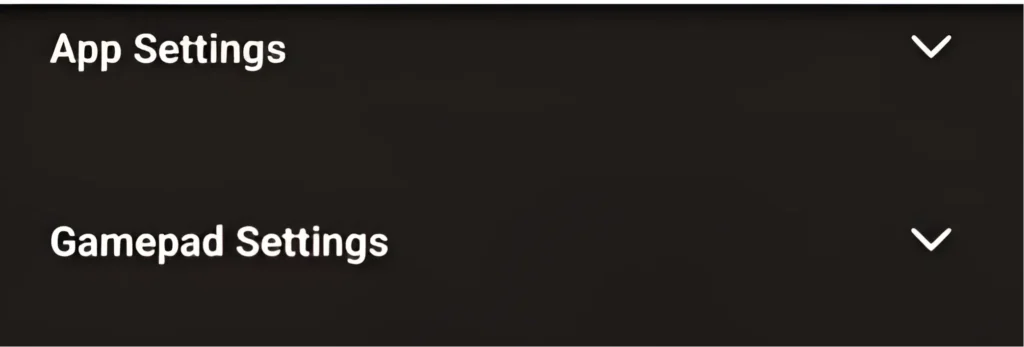
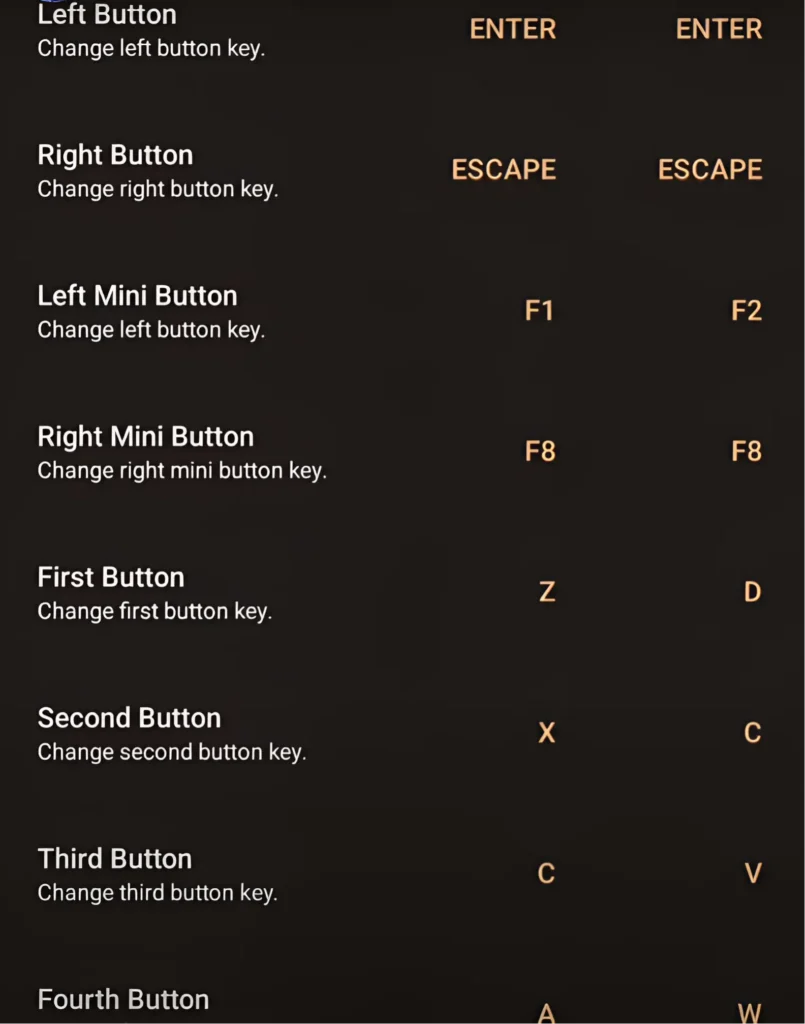
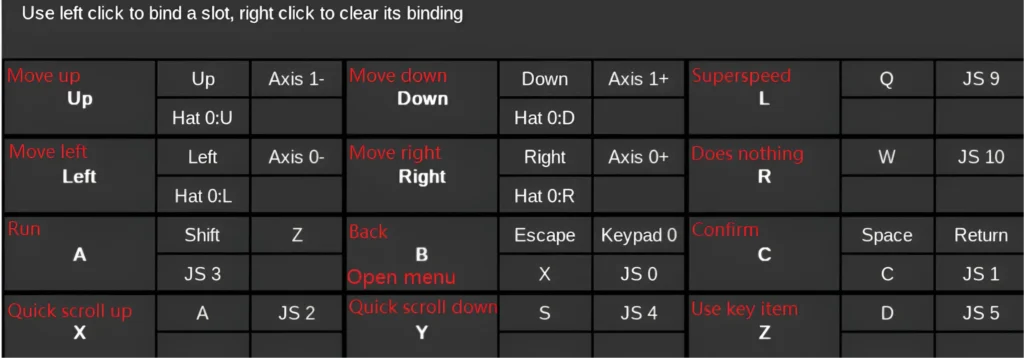
How to Get the Latest Pokemon Infinite Fusion Update on Android
Pokemon Infinite Fusion is not made for Android devices, but you can play it using emulators like JoiPlay. Because of this, the game does not update automatically on Android. You will need to update it manually whenever a new version is released.
Follow these simple steps to update the Game on your Android.
Rename Current Game Folder
Rename your current Pokemon Infinite Fusion game folder to InfiniteFusionOldVersion or InfiniteFusionBackupFiles. This is to avoid the risk of them overwriting existing files or merging their contents with older versions.
Download the Latest Version
Download the latest version of the game from the provided link.
Remove Old Game in Joiplay
Use a file manager app (like Winrar) to extract the downloaded files into a new folder, or use your phone’s built-in feature to extract game files.
Name the new folder like InfiniteFusionUpdated.
Transfer Your Save Files
Now, open your old game folder and click on the Savefile folder. And in this folder, you will see the file A.rxdata. Copy that file.
Then paste the copy file into the game’s new folder, which you named InfiniteFusionUpdated. Open the folder, click on the Savefile folder, and paste the file here.
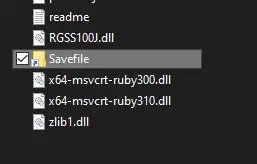
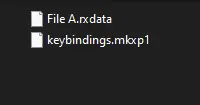
Update the Game in JoiPlay
Now Open JoiPlay and remove the old Pokemon Infinite Fusion game entry. Long press on the game icon and select delete.
Add the New Game
Now again, Tap on the “+” button in JoiPlay, navigate to the new game folder you created InfiniteFusionUpdated, open it, and select the Game.exe file to add the updated version.
Start Playing the Updated Version
Now that your game has been successfully added to JoiPlay, you are ready to enjoy the updated version on your Android. Verify the version number on the main menu to ensure the update was successful.Yo.ur save file will load automatically, letting you continue your adventure seamlessly.
in Summary
With these simple guides and tips, you’ll be well-equipped to enjoy Pokemon Infinite Fusion on your mobile device, ensuring a seamless and optimized gaming experience. You can play the game on your Android phone and take advantage of the new features in the latest updates. Explore all the unique aspects the game offers.